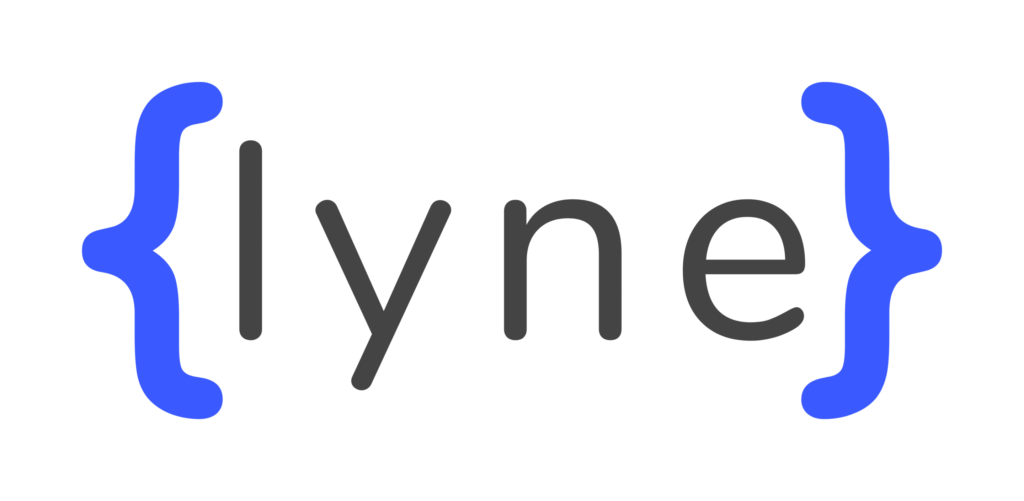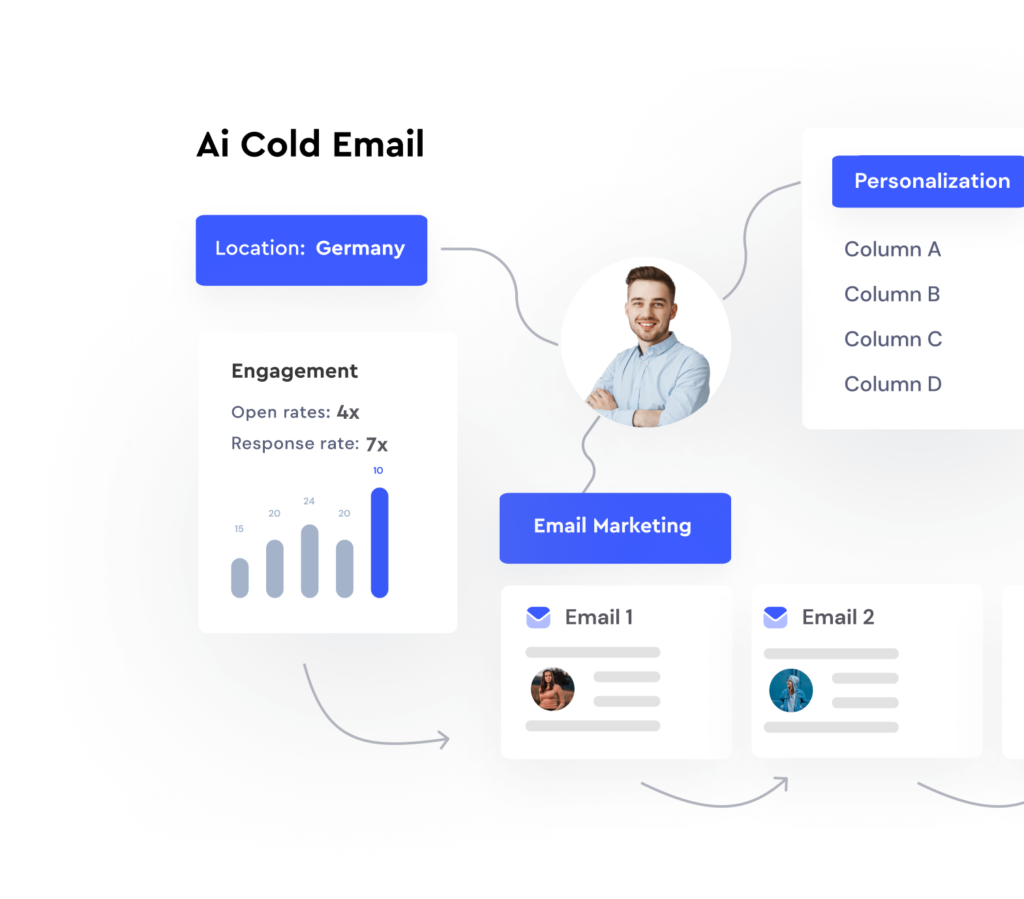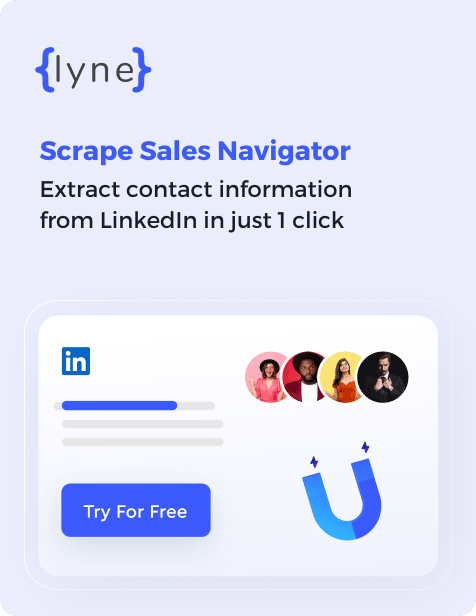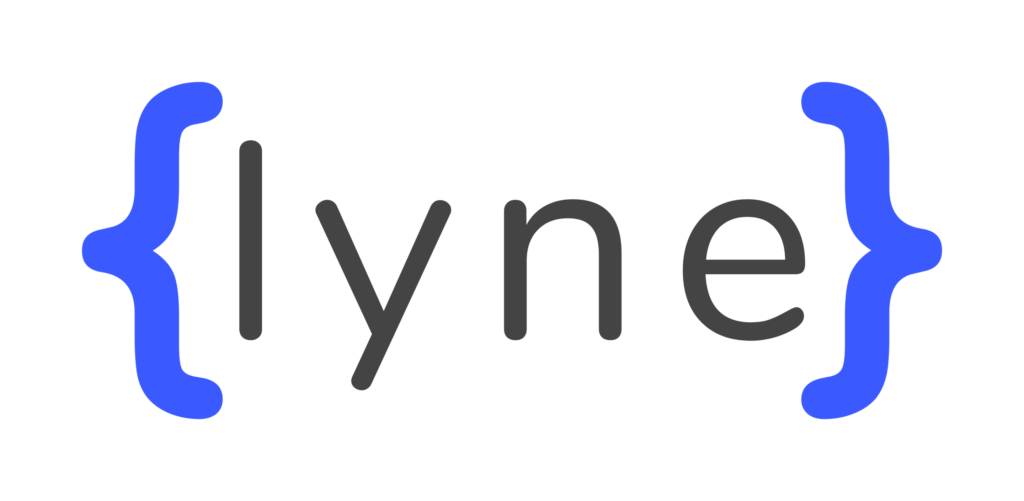Not only is LinkedIn a great platform for building professional relationships, but it also is a valuable resource for B2B companies. LinkedIn increases the value that it provides with the LinkedIn Sales Navigator.
Social selling is critical for any B2B business and can be taken care of by LinkedIn Sales Navigator. The tool supports plenty of filters and tools to narrow the search result, which helps create a customer profile and lead list.
Before understanding how to generate leads from LinkedIn Sales Navigator, let us first focus on the tool itself.
Contents
What Is a LinkedIn Sales Navigator?
LinkedIn Sales Navigator is a powerful tool with potent search capabilities. It helps improve the visibility of the extended network and comes with a personalized algorithm that enables you to make the right decision. This is what LinkedIn Sales Navigator is, according to LinkedIn.
This tool benefits sales professionals who need to engage with LinkedIn contacts often. Basically, LinkedIn Sales Navigator is a social selling platform by LinkedIn.
The tool is intended for salespeople, sales managers, sales specialists, and sales executives. It makes relationship-based selling easy by helping you connect with the right people. Other benefits of the tools include acquiring new businesses and rapport building.
Usages Of LinkedIn Sales Navigator
You can use LinkedIn Sales Navigator to create a list of highly targeted people, and we are talking about a huge list. It also helps identify and differentiate between the active and the inactive targets.
Also, you can use the tool with other private software to automate connection with the prospect, which helps save time, effort, and energy.
To sum it up, with LinkedIn Sales Navigator, you can find, connect and further build relationships with prospects who are within the network data of LinkedIn.
Now that we know what LinkedIn Sales Navigator is and how it can help you let us dive deeper to understand how to generate leads from this tool.
How To Generate Leads From LinkedIn Sales Navigator?
Here is a mini-guide to help you get started with LinkedIn Sales Navigator. You can complete the entire process of using LinkedIn Sales Navigator to generate leads in two simple steps.
1. Use advanced search filters
LinkedIn Sales Navigator provides 30 search criteria in its advanced search engine. A few examples of the criteria are company headcount, job title, seniority level, years in the current company, and years of experience.
Using this search feature, you carry an unlimited number of searches. A few of the basic criteria that the filters work on are: company, function, personal, workflow, and spotlight. By selecting the required criteria in the advanced search filter, you can narrow or broaden your search result as much as possible.
Also, the search filter comes with plenty of additional valuable features. For instance, you can use the spotlight category to include dynamic filters that include news mentions and job changes.
The LinkedIn Sales Navigator’s search filter result not only helps you find the right prospect but also provides you with relevant content that you might need to send a personalized message.
2. Create A Lead List
Once you have identified the prospect with the LinkedIn Sales Navigator’s search filter, you can proceed to create a lead list.
To create a lead list on LinkedIn Sales Navigator, follow these steps:
- Select the leads by ticking the checkbox
- Click on “Save to list.”
- Name the list by clicking on “+.”
After creating a lead list and saving the contacts, you can access the list from the “Lead List” tab.
Can I Export Leads From Sales Navigator?
Once you have a lead list ready, you might want to use it with any third-party software for better results. In such a case, you might wonder if you can export leads from LinkedIn Sales Navigator.
The answer is yes. You can export the leads from Sales Navigator to a CRM or CSV.
However, you will need additional tools to export leads from LinkedIn Sales Navigator. Thankfully, plenty of Chrome extensions are available to help you get the job done.
How To Use Lead List For Conversion?
You now have the lead list along with prospects; what’s next? From the lead list of LinkedIn Sales Navigator, you can send direct connection requests to potential customers. You can also skip the process of sending a connection request with Inmails.
Inmails are premium LinkedIn messages that allow you to send messages to a prospect in a manner that the message directly lands in the inbox. However, the number of messages you can send via Inmails is limited.
Therefore, we recommend you send a connection request first and use the Inmail message option as a last resort.
Furthermore, you can take notes on the lead list, which helps you track all the connection requests and Inmails messages.
Another handy feature of LinkedIn Sales Navigator is that it tracks the activity of all the contacts in your lead list. You can switch on this feature to stay updated on their LinkedIn activity. Again this feature is convenient for sending personalized messages to prospects.
Best Features Of LinkedIn Sales Navigator
In the previous sections, we considered the essential LinkedIn Sales Navigator features to help you generate leads. However, the tool offers many other resourceful features that you can use to improve lead generation quality. Here is a list of the other good features of LinkedIn Sales Navigator.
1. Finds People Within The Groups
The basic LinkedIn plan allows users to search for groups with the help of keywords. However, LinkedIn Sales Navigator can find people within the group. Once you have the information about the people there, you can start by sending them personal connections.
2. View Similar
Why limit yourself to a specific batch of prospects when LinkedIn Sales Navigator offers you much more than that? Using this tool, you can find an entire bunch of relevant leads similar to your prospects.
To use this feature, visit the search bar in Sales Navigator and look at your target market. Select any lead from the search result and click “View Similar.” This simple action will generate hundreds of other leads similar to your customer.
3. Boolean Searches
By combining keywords with operators like OR, NOT, and AND, you can run a Boolean search on LinkedIn Sales Navigator. You can also use parentheses and quotes to run this search. This feature helps you narrow your list to meet the specific requirements further.
Wrap Up
LinkedIn Sales Navigator is an effective tool for prospecting and outreach. The tool houses plenty of resources that help you create the perfect lead list and provides you with ways to reach them. LinkedIn Sales Navigator provides a sure-shot way to identify prospects, develop new connections, and further strengthen customer relationships.
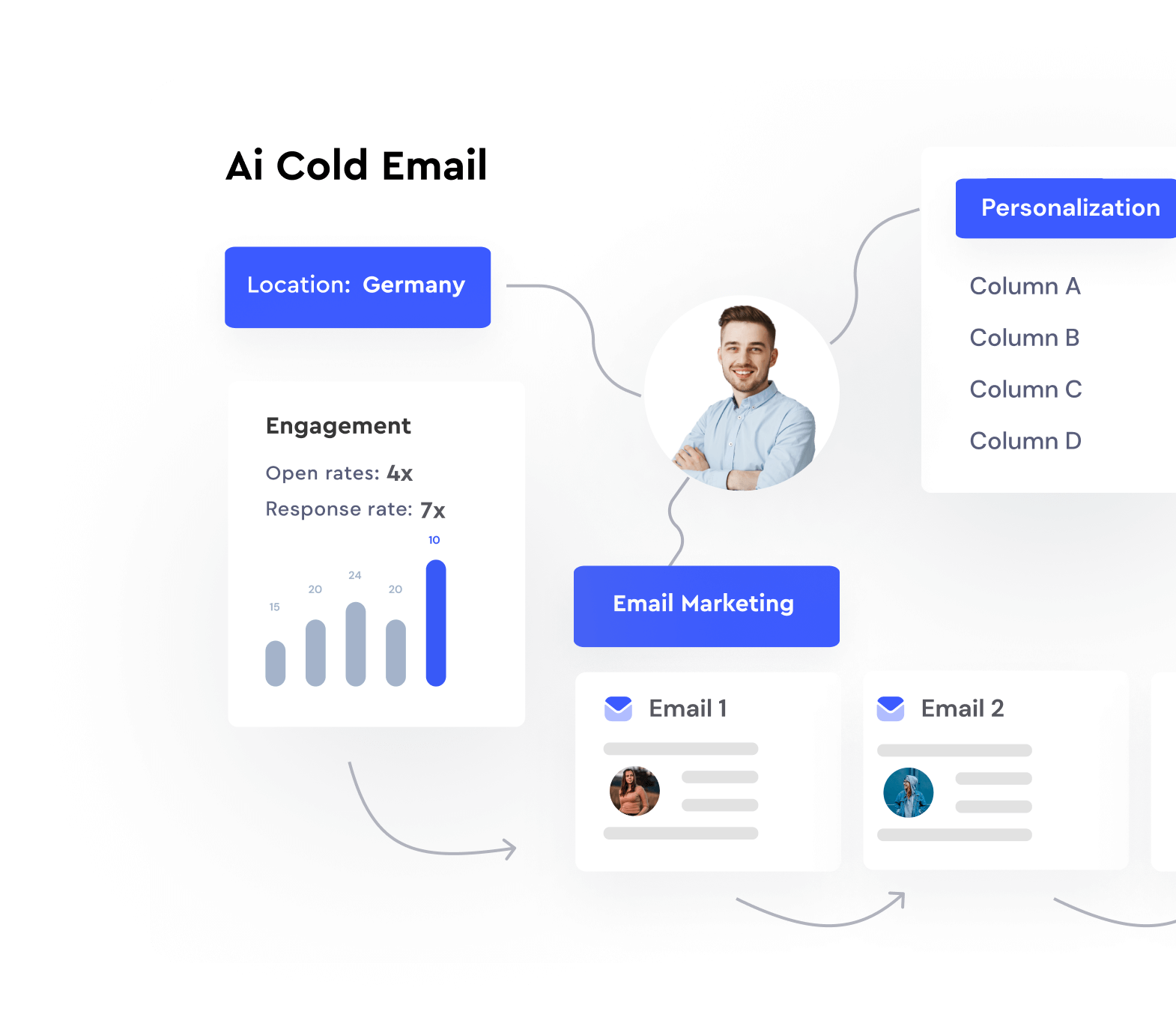

Hi, I’m Achintam Karmakar, the SEO Guy at Lyne.ai. I work to improve Lyne’s online presence and bring you the best content.