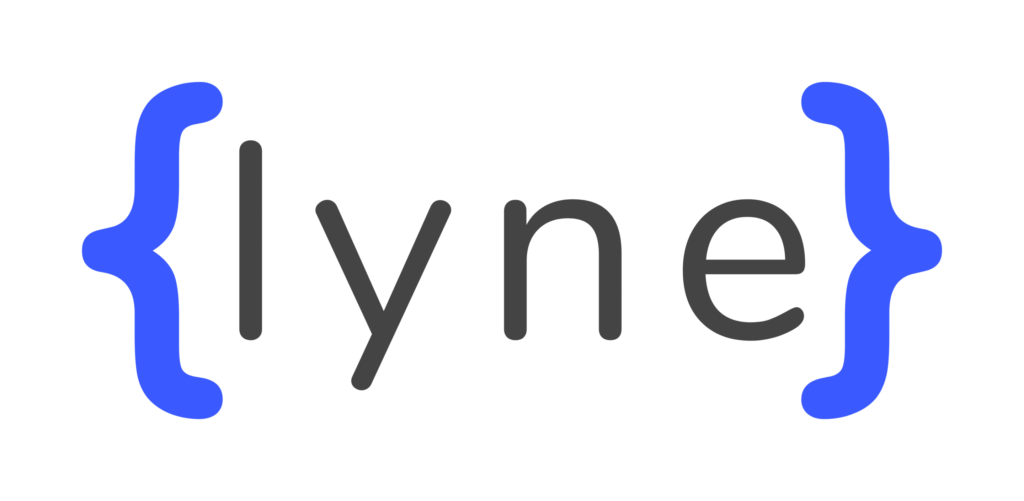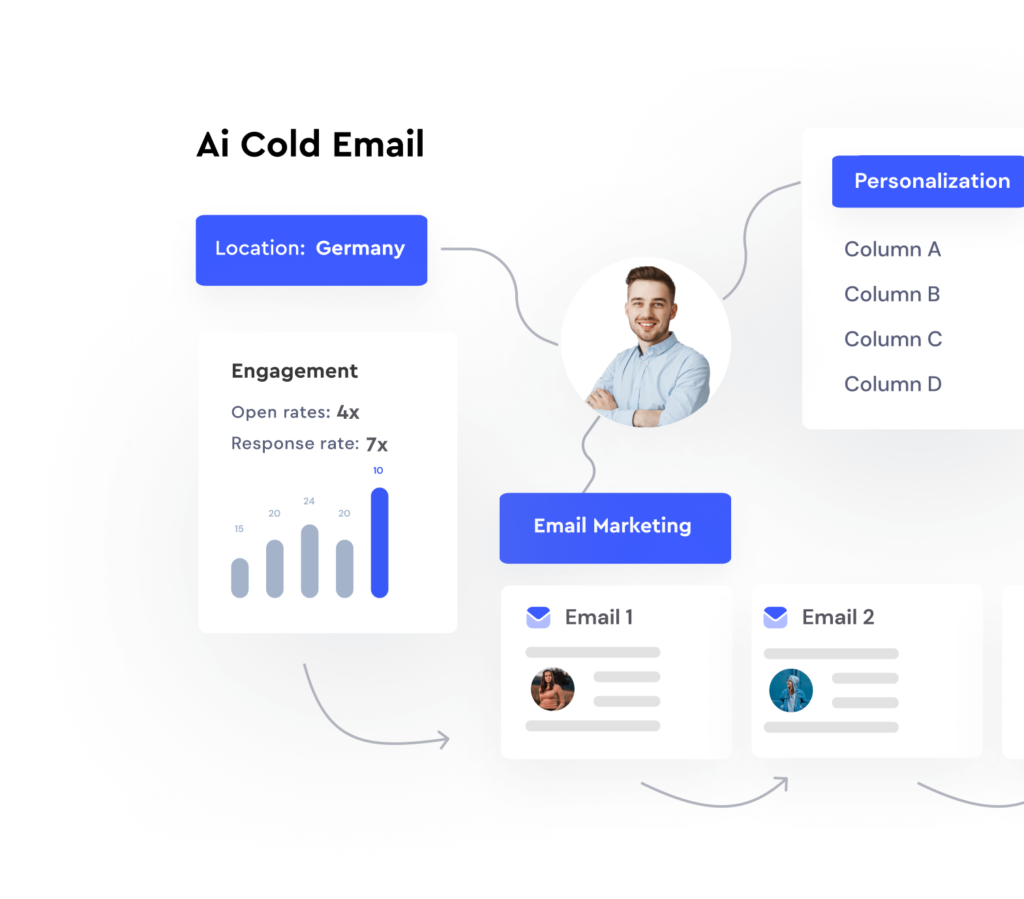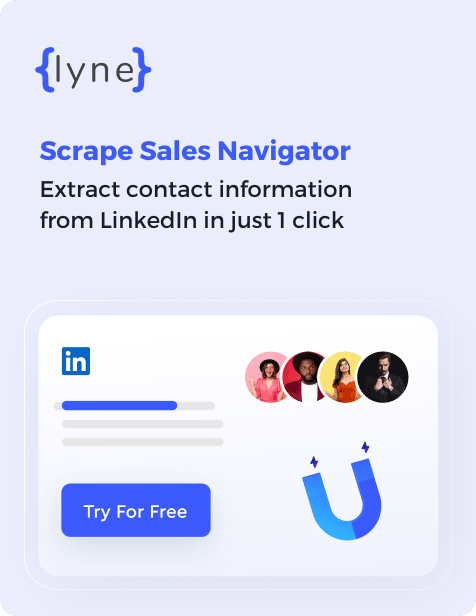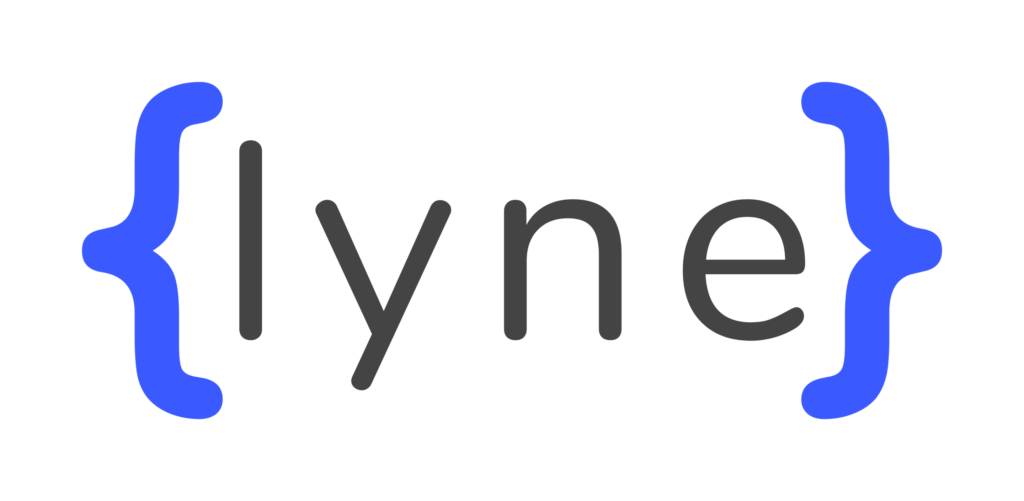LinkedIn Sales Navigator is your bestie when finding the right leads—especially if you sell to a B2B audience.
You can take a deep dive into their professional background and get to know them.
But, there’s a drawback: you can’t find the information like their email address and mobile number—if you want to amplify cold outreach.
Urgh. It’s frustrating!
Imagine being so excited to send out an email to your newly found invalid email address from LinkedIn Sales Navigator.
You’ll be shooting blanks—wasting a lot of time, resources and effort in sending emails that won’t even reach your prospects’ inbox. Not to mention, you will get marked as a spammer.
But don’t worry, we’re here to help you out.
In this article, we’ll uncover:
- Challenges of finding valid email addresses from LinkedIn Sales Navigator
- How to use LinkedIn Sales Navigator to extract valid email addresses of your ideal prospects
- 3 tools to scrape email addresses from LinkedIn Sales Navigator
- How Lyne.ai fits into the picture
Ready? Let’s roll in.
Contents
Challenges of finding valid emails from LinkedIn Sales Navigator
Here are three most common challenges sales professionals and agency owners face while getting valid email addresses from LinkedIn Sales Navigator.
Challenge 1: Extracting email addresses manually
Imagine going through a list with hundreds of prospects and manually repeating profile search every single time!
LinkedIn Sales Navigator provides you with the prospect’s name and the company name .
To access their email addresses, you need to visit the prospect’s profile and manually search their contact details.
This process works well if you have to reach out to a limited number of leads—3-5 leads at a time.
It’s a time consuming and non-scalable process.
Without a third-party email scraping tool, you cannot get valid email addresses of prospects at scale.
Challenge 2: Connecting with LinkedIn users
According to Vito Vishnepolsky, the founder and director of Martal Group, “One of the main challenges when generating leads using LinkedIn Sales Navigator is accessing the prospect’s contact information. Most of the leads are hiding their email addresses from the public. And since LinkedIn Sales Navigator doesn’t give you access to such private data, it’s often frustrating for sales reps to find perfect matches and not be able to communicate with them.”
There’s more.
You cannot:
- Access email addresses without a 1st-degree connection.
- Extract email addresses from profiles that set their contact details settings to “private”.
Here’s the problem: Many prospects only have their personal email addresses listed on their profiles.
For 2nd and 3rd degree connections who you are not connected to, you cannot access their email address—making prospecting even more challenging.
In fact, LinkedIn Sales Navigator does not integrate with most CRMs making it difficult to automate outreach efforts.
Also, it doesn’t allow you to export any email addresses directly From LinkedIn.
Also read: What Does 1st, 2nd and 3rd Degree Connection Means in LinkedIn?
Challenge 3: Getting unverified emails
According to Mohit Maheshwari, Co-Founder of NMG Technologies, one of the challenges he and his team encountered was the inaccuracy in contact information. In the experience of his Sales and PR department, “Some email addresses may not be accurate, which can lead to bounced emails or wasted effort.”
When you conduct a mass outreach program, you cannot shoot too many emails to non-existent email addresses, otherwise you will end up being marked as a spammer.
The bad part? LinkedIn Sales Navigator does not verify the email addresses
So, here’s a hack you can try that Issac Robertson, the Co-Founder of Total Shape leverages to get valid email addresses:
“We utilized third-party tools like Hunter.io and Voila Norbert to extract email addresses from our Sales Navigator list. We also performed manual research to find valid email addresses by visiting company websites, checking social media profiles, and searching for contact information on Google, and leveraged our network and reached out to our existing connections on LinkedIn to request contact information for individuals in our Sales Navigator list.”
Alternatively, you can use a LinkedIn scraping tool that scrapes email addresses from LinkedIn Sales Navigator and verifies the scraped emails before downloading them.
Where can you find email addresses on a LinkedIn profile?
Professionals generally list out their email addresses on their LinkedIn profiles. So, you can find the prospects’ email addresses in one of the following three places on LinkedIn (and you don’t even need to use Sales Navigator!):
1. Contact Info section
Contact info is the primary location people list their email addresses—whether personal or work email.
Take a look at how you can find John Rosso’s email address just by clicking on their contact info.
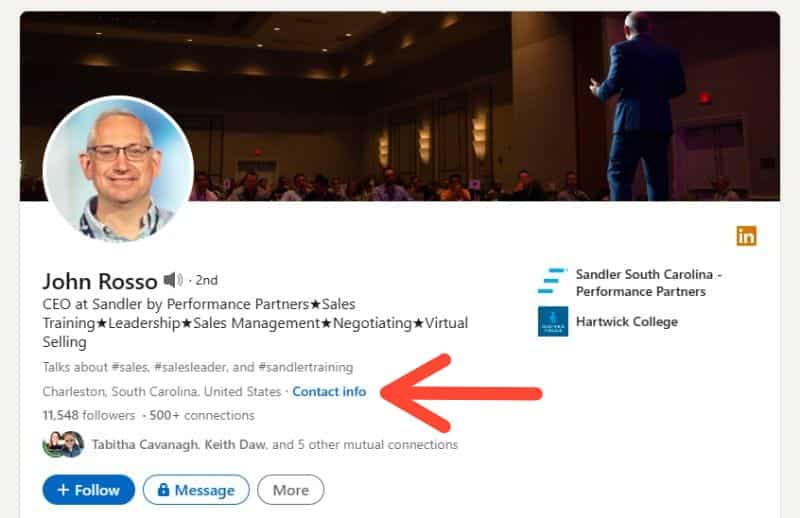
When you click on the contact info, you’ll see a dialog box with information like John’s profile, website, social handles and email address.
Copy the email address from here and save it to use it later.
2. Banner
Many LinkedIn users leverage their LinkedIn banner to showcase the most important information—majorly their Calendly link or email address. If it’s the latter, you’re lucky!
Here’s how Rachael Higgins, the Founder of Because of Marketing uses her LinkedIn banner to display her email address for prospects to instantly connect with her over email.
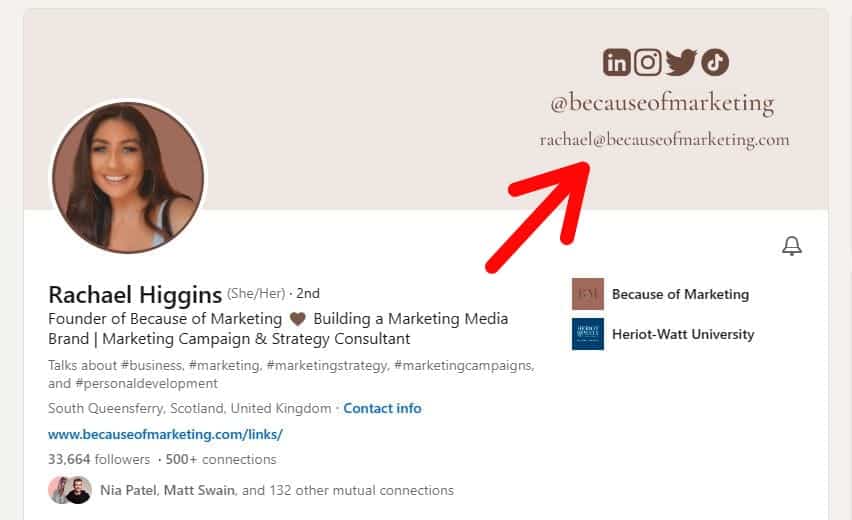
3. About section
LinkedIn’s About section is where prospects share most of their information including their professional background and their journey. Once they have shared the information, they conclude this section by adding their email address.
So, make sure to look at the end of the About section if the prospect has shared their email address.
Take a look at how Vedika Bhaia, Cofounder of The Growth Square adds her email address after sharing about herself in the About section.

No doubt, these three ways are an excellent way to find email addresses. But the problem? You’ll have to invest manual efforts when using this approach.
How to Find Email Addresses From LinkedIn Sales Navigator?
Here’s how you can find email addresses of prospects using LinkedIn Sales Navigator:
Step 1: Perform a LinkedIn Sales Navigator search using the right keywords.
Navigate to the Filters section and choose the criteria you want for your ideal prospects.
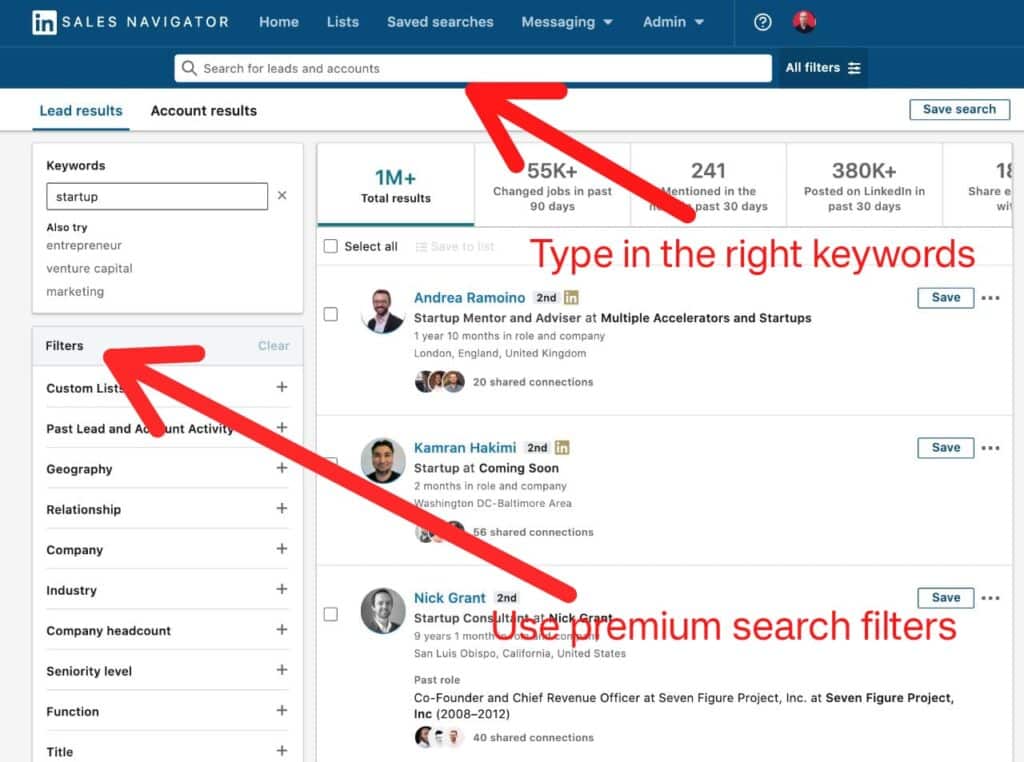
Suppose you are a SaaS company selling productivity solutions to companies with more than 500 employees.
To find ideal prospects, use Premium Search filters to set company size, industry, designation, location, headcount, connections of 1st, 2nd or 3rd degree and so on.
Step 2: Once you have your lead list ready, save it.
Now, visit each LinkedIn profile and search for the prospect’s email address in any of the three sections listed above i.e., contact info, banner and about section.
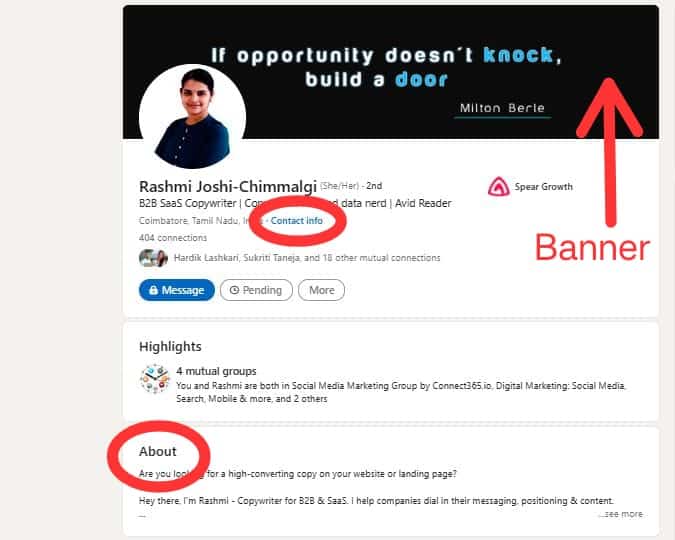
LinkedIn Sales Navigator can only help you craft a list of the people who will be most likely interested in your product or service.
But beyond that, you need to search for their emails manually or use email extractor tools.
As Dan Gray, the CEO of Vendry, says “Sales Navigator is a great tool that can enable you to reach your target audience, but there is a ton of benefit from enriching your outreach with other software.”
His team leverages external tools like Apollo and Hunter to extract emails from LinkedIn Sales Navigator.
The manual effort involved in getting valid email addresses using Sales Navigator can be time-consuming.
This is why you should use email extraction tools. These softwares help you automate the entire process—from finding prospects’ email addresses in a lead list to verifying each email.
Here are three tools to scrape email addresses from LinkedIn Sales Navigator.
3 tools to scrape email addresses from LinkedIn Sales Navigator
Here are 3 tools you can use to get emails from LinkedIn Sales Navigator:
1. Hunter
Hunter crawls the web for email addresses of every professional working at a certain company.
This tool is great if you want a full contact list of folks working at a specific company.
All you have to do is enter the company’s website URL into the web app or use Chrome extension.
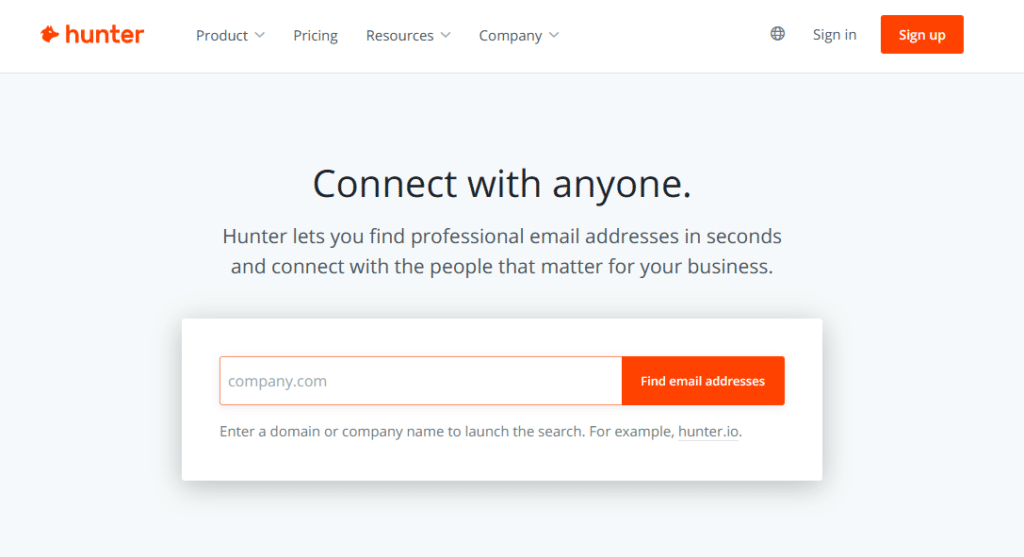
Features
- It allows you to search email addresses using the company’s website domain
- It offers simple API for integration with popular marketing and sales automation tools like HubSpot, Zoho, Salesforce, Zapier, etc.
- It helps you verify the scraped emails with its email verifier tool
- It offers Google Sheet add-on that lets you add email addresses directly into Google spreadsheets.
Pricing
Hunter offers a freemium plan, which includes 25 monthly searches. Here are the three paid plans they offer:
- Starter Plan: $49 per month (for 500 monthly searches)
- Growth Plan: $149 per month (for 5000 monthly searches)
- Business Plan: $499 per month (for 50000 monthly searches)
2. GetProspect
GetProspect is a cloud-based email extractor tool that provides you with verified prospect lists. It includes a prospect’s job designation, professional email address(es), LinkedIn profile URL, the name of the company they work in, and more.
It has powerful API and human-readable filters that help you gather the correct information before advancing with a contract or looking for the best job candidates. You simply need to enter prospects’ or their company names into GetProspect and you’ll have a list of verified business email addresses in minutes.
Also, GetProspect comes with a real-time email verifier that guarantees that all email addresses in the database are valid, to avoid bounces.
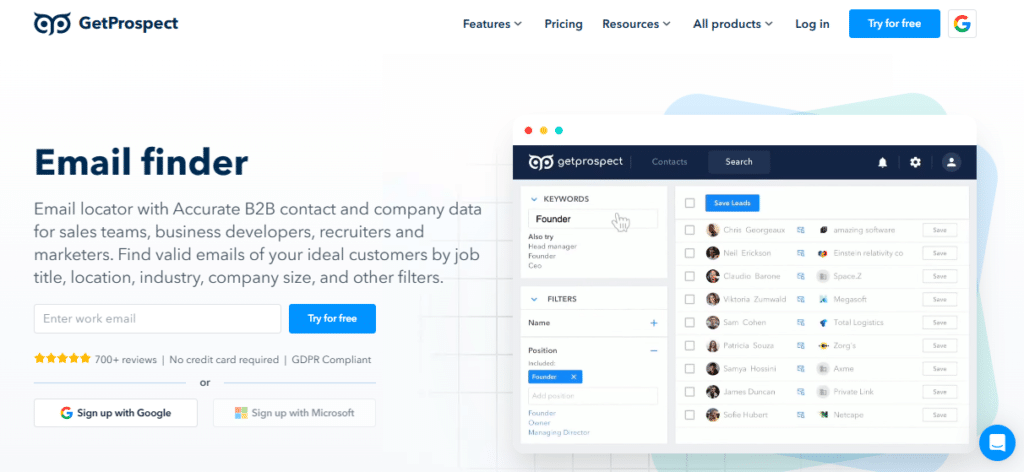
Features
- It allows you to scrape prospect’s name, domain, social URL and social network search.
- It offers API allowing you to create your own prospecting process with GetProspect’s tools and resources.
- It has a Google Sheet add-on to directly export your contact lists to Google spreadsheets.
- It integrates seamlessly with HubSpot, Zapier, Close CRM, Mailchimp, Airtable, etc.
Pricing
GetProspect offers a freemium forever plan that allows you to get 50 valid emails. For prospecting in volume, you need to subscribe to one of its four paid plans:
- Starter Plan: $49 per month (for 1000 valid emails)
- Basic Plan: $99 per month (for 5000 valid emails)
- Plus Plan: $199 per month (for 20000 valid emails)
- Pro Plan: $399 per month (for 50000 valid emails)
3. Skrapp
Skrapp is an out-of-the-box tool that allows you to extract prospect email addresses in bulk. How is it different compared to other email extractor tools? It models a company’s email campaign behaviors using algorithms and then finds emails based on those simulations from public websites.
It offers a variety of tools such as Email Finder and Verifier, LinkedIn extension, and Bulk Search to help you use public data for advanced prospecting initiatives.
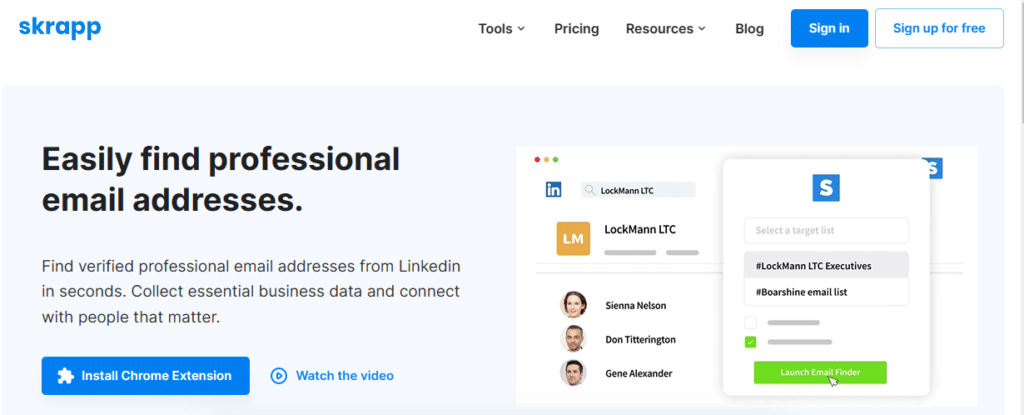
Features
- It allows for single, bulk and domain search
- It offers data segmentation or filtering combined with data enrichment and cleaning
- It lets you do targeted company searches and extract valid email addresses in bulk.
- It offers email verification for building segmented lists and better email deliverability.
- It automatically syncs your email service with your CRM of choice.
Pricing
With Skrapp, you get 50 free monthly credits when you sign up. However, if you plan on using this software, you need to invest in one of its four paid plans:
- Starter Plan: $49 per month (for 1000 valid emails)
- Seeker Plan: $99 per month (for 5000 valid emails)
- Enterprise Plan: $199 per month (for 20000 valid emails)
- Global Plan: $299 per month (for 50000 valid emails)
4. Lyne.ai
Lyne lets you send hyper-personalized cold emails, get valid emails from LinkedIn Sales Navigator, and enrich prospects with accurate information.
Unlike other email extraction tools, Lyne.ai doesn’t allow you to enter the prospect’s details on their platform and then find the accurate email addresses.
Instead, it integrates with LinkedIn Sales Navigator and asks you the number of email addresses you want to generate based on your lead list. You give it a number and it will start scraping the emails for you in bulk. Once the entire process is done, it will notify you.
The best part? Before you export these emails, it will verify each email address for accuracy—leaving no scope for bouncing back of emails—saving you ample time on your outreach efforts.
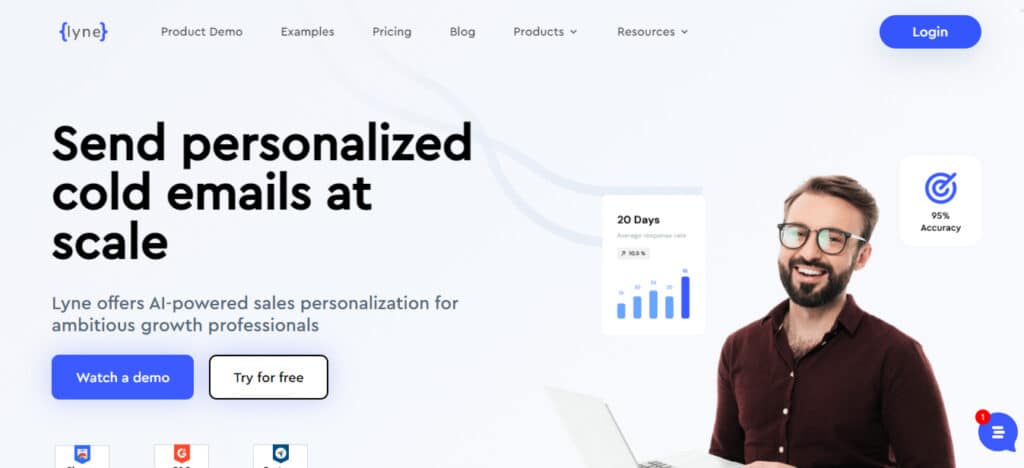
Features
- It lets you scale your email outreach efforts by generating ice breakers using their human-like AI
- It allows you to get valid emails from LinkedIn Sales Navigator
- It works on a 100% cloud-based model
- It lets you scrape up to 2500 contacts in a single click
- It integrates seamlessly with multiple CRMs and sales automation tools like Lemlist, Mailshake, Hunter.io, Reply.io, Close CRM, etc.
Pricing
Lyne has a freemium plan that offers 50 Lyne credits and 50 email credits Their paid plan offers:
- 1200 Lynes at $120 per month
- 3500 Lynes at $315 per month
- Unlimited Lynes at $729 per month
The LinkedIn Scraper tool comes with only the Custom Plan:
- 2000 credits at $39 per month
- 5000 credits at $89 per month
- 20000 credits at $189 per month
- Unlimited credits at $497 per month
Note: 1 credit equals one valid email address.
How to use the LinkedIn email extractor to find valid email addresses?
Let’s see how we can use the LinkedIn email extractor tool from Lyne to find valid email addresses :
- Install the Lyne’s Chrome extension to get started. Once you have installed it, you will see the Export with Lyne button on the right side of your screen in your search toolbar.
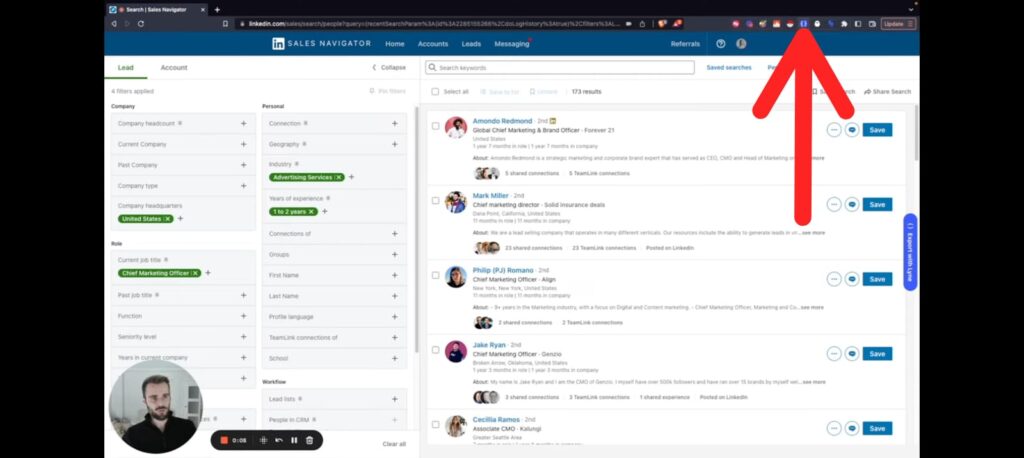
2. Next, log into your LinkedIn Sales Navigator account and conduct a search for the type of prospects you are looking for. Use Premium Search filters to sort out your prospects until you have a list of contacts you can export.
💡Remember: The lead list should be less than 2500 contacts.
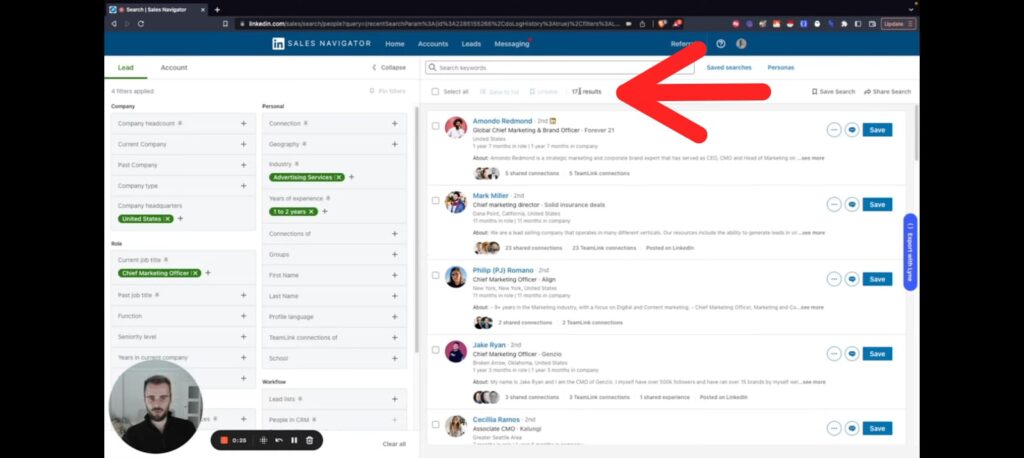
3. Click on the Export with Lyne button.
4. You will see a page with a dialog box Start a Scrape. Now, give a name to your prospect list.
For example, if your prospect list consists of Founders/CEOs of SaaS companies making productivity tools, you can name your list as “SaaS Productivity—Founders/CEOs List”.
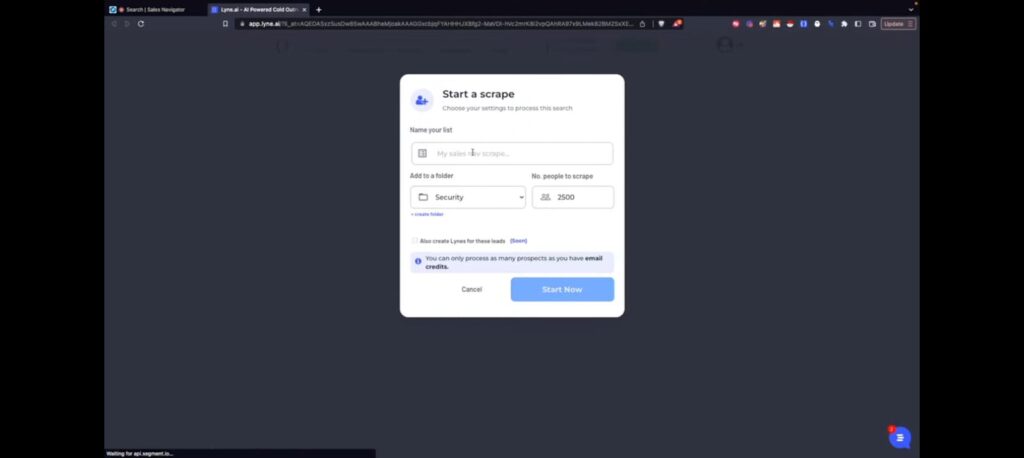
5. Pick a folder where you’ll save the exported list. Next, pick the number of contacts you want to scrape.
💡Remember: Lyne does not support smaller scrapes of less than 10 people.
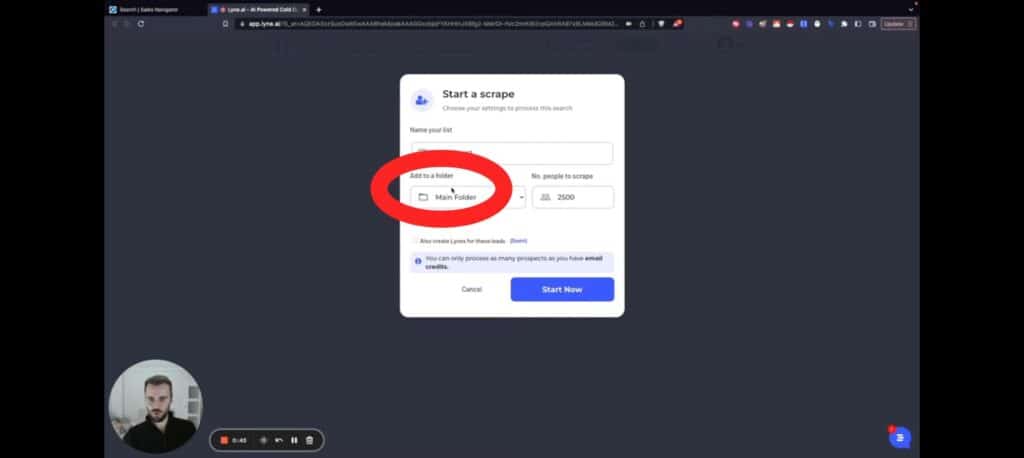
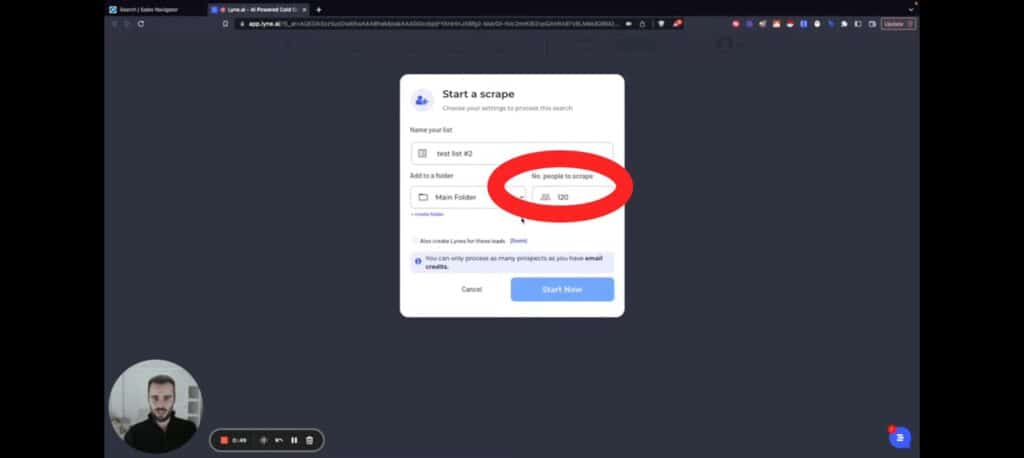
6. Finally, click on Start Now, and Lyne will start extracting the email addresses of your prospects. And voila, you’ll get a list of verified email addresses!
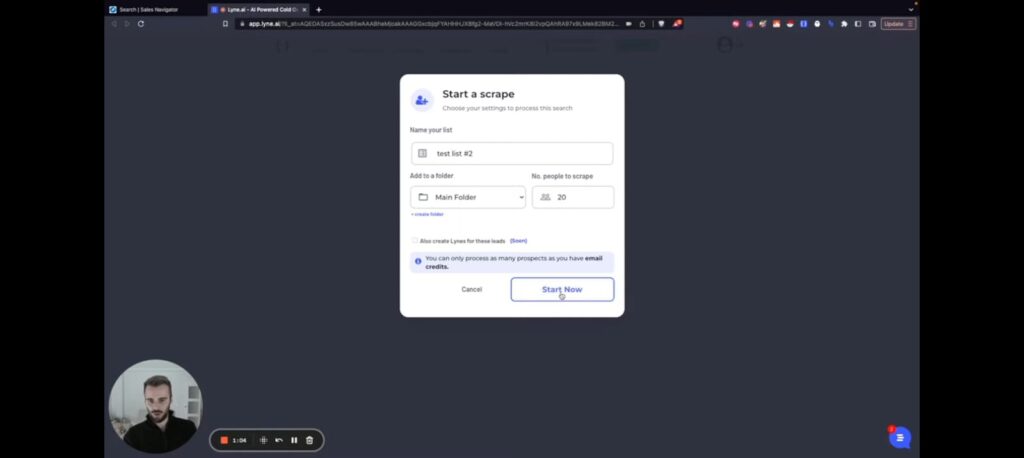
Also Read: How To Generate Leads From LinkedIn Sales Navigator
Extract emails from LinkedIn Sales Navigator effortlessly
LinkedIn Sales Navigator is a powerful tool for prospecting. But the sad part? It won’t meet your needs always—especially when:
- You want to get emails from LinkedIn Sales Navigator in high volumes
- You want to verify the prospects’ email addresses
Solution: Use LinkedIn scraping tools like LinkedIn scraper from Lyne that integrates with LinkedIn Sales Navigator and extracts verified email addresses.
Curious to try LinkedIn Scraper from Lyne? Try it for free!
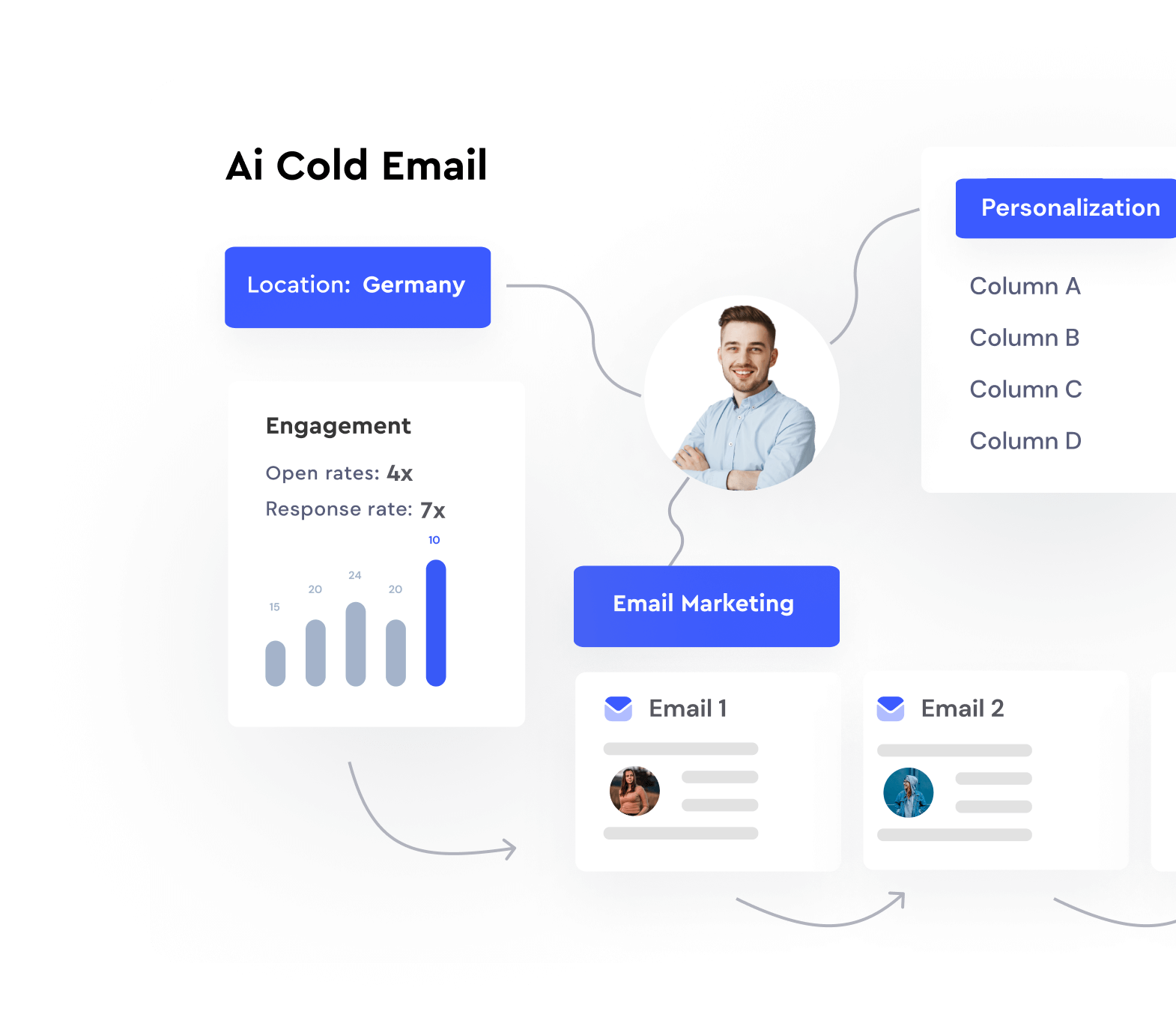

Hi, I’m Achintam Karmakar, the SEO Guy at Lyne.ai. I work to improve Lyne’s online presence and bring you the best content.