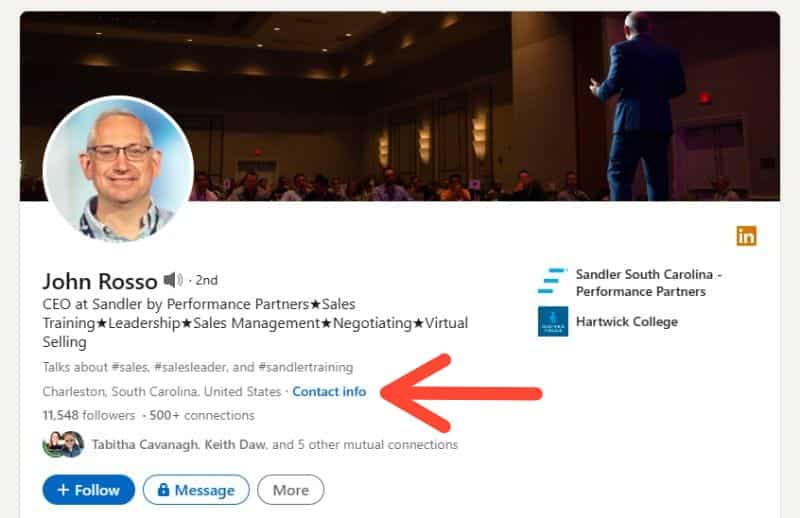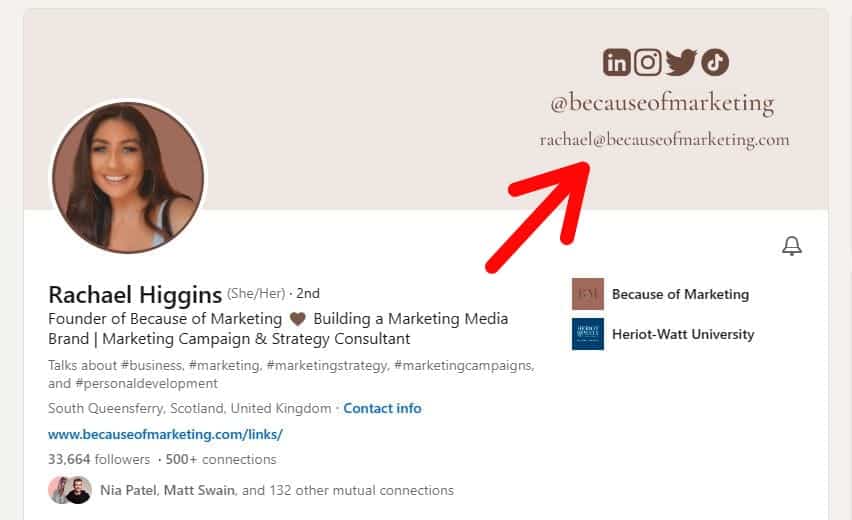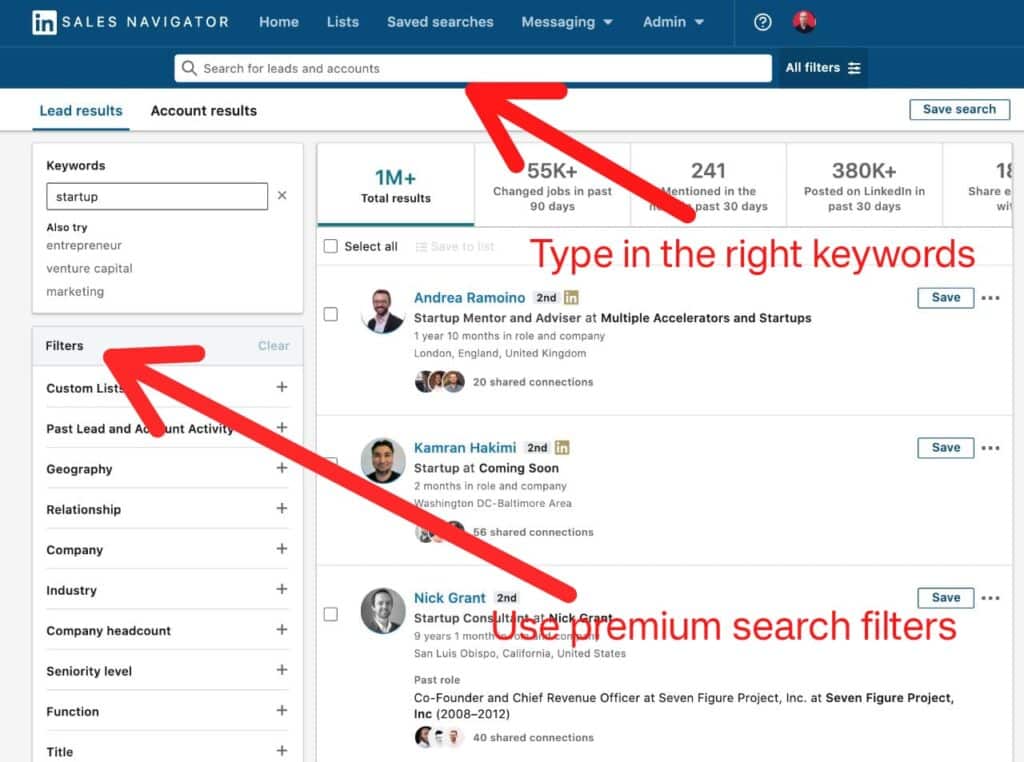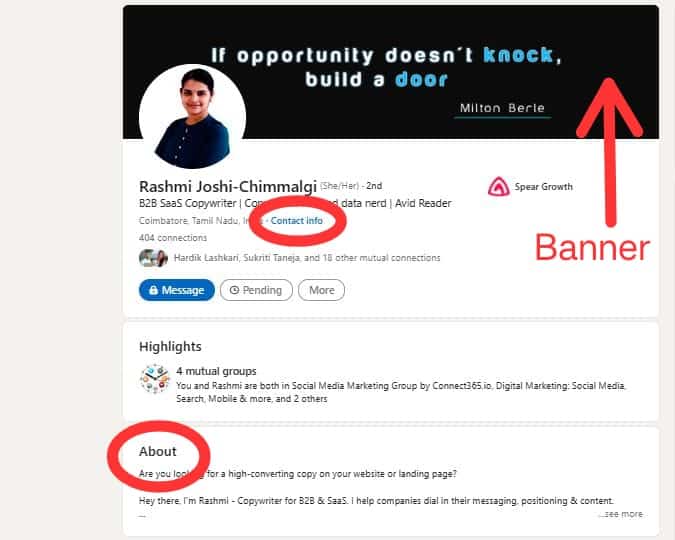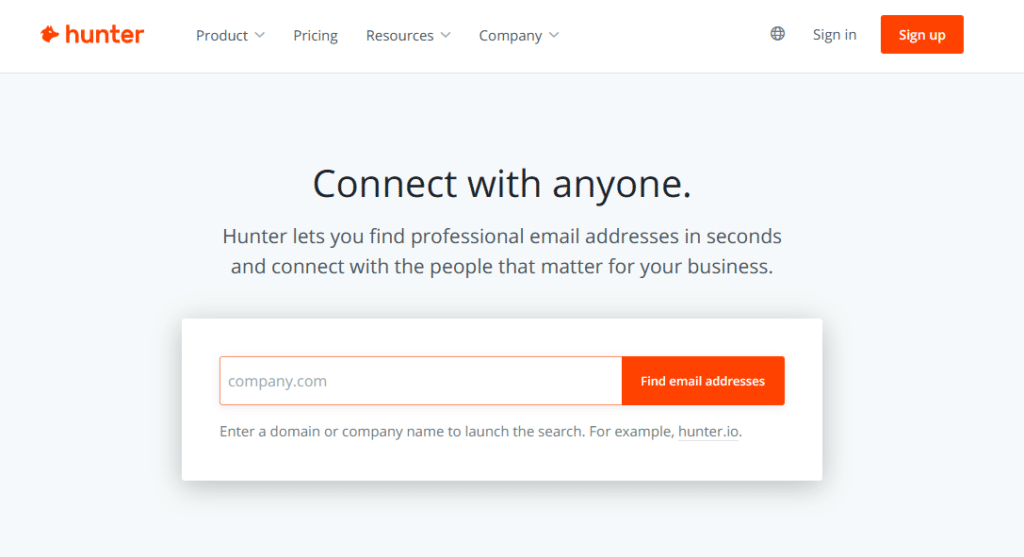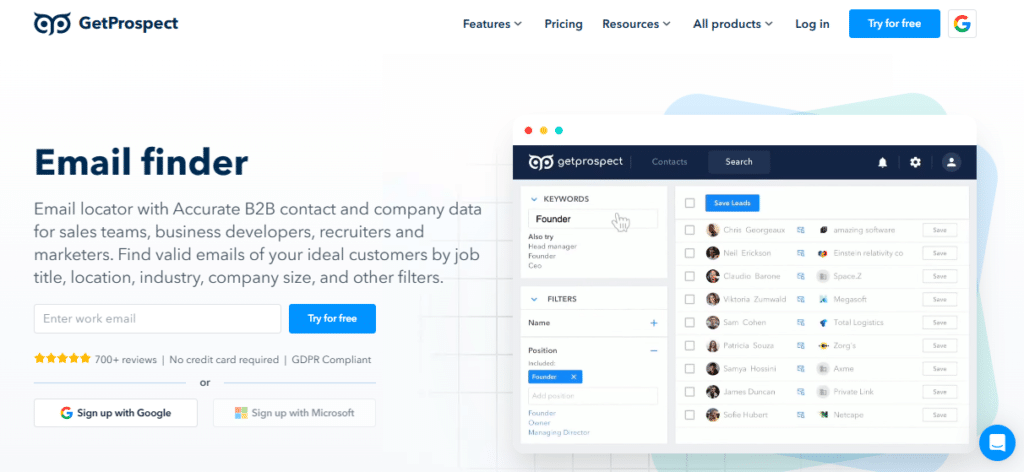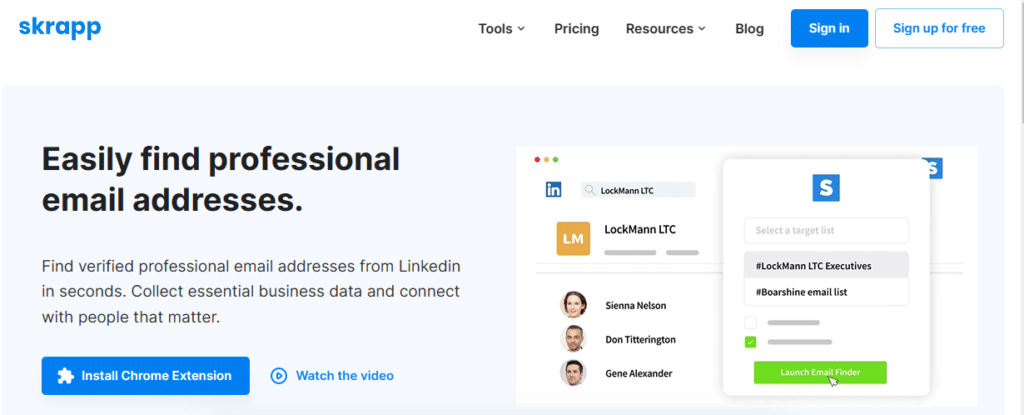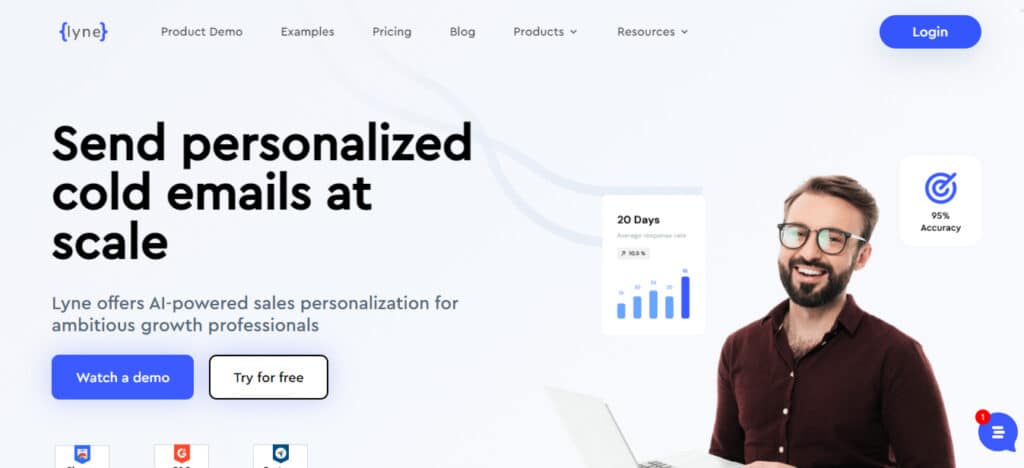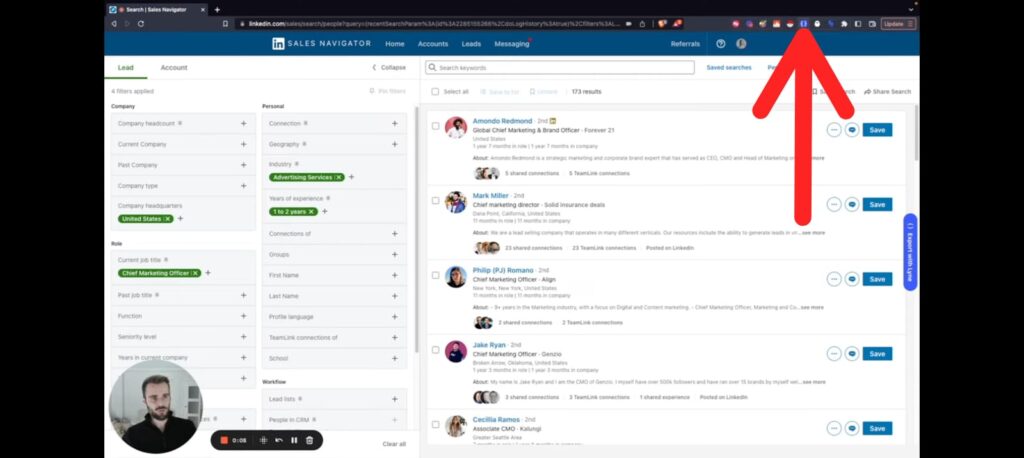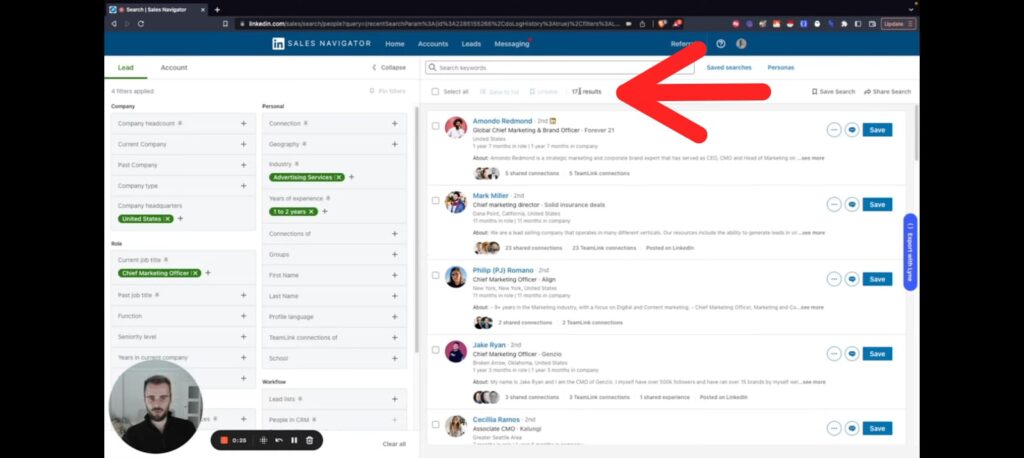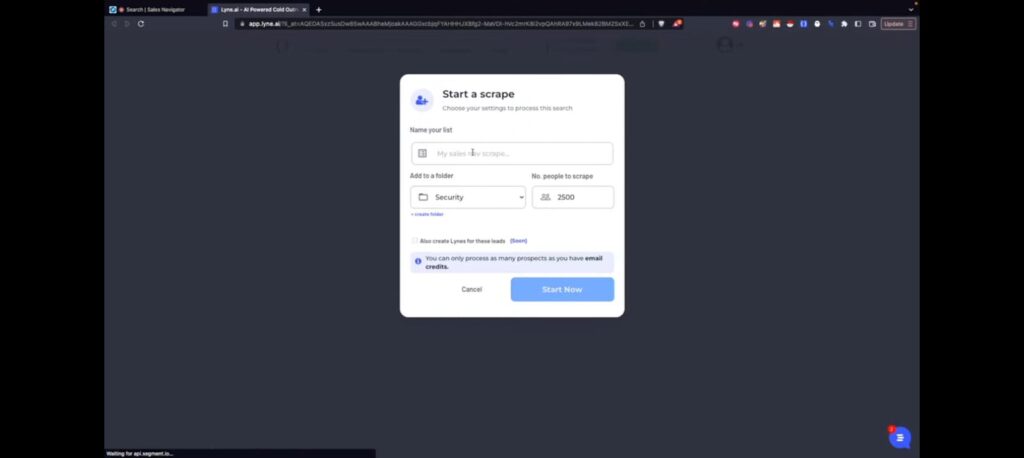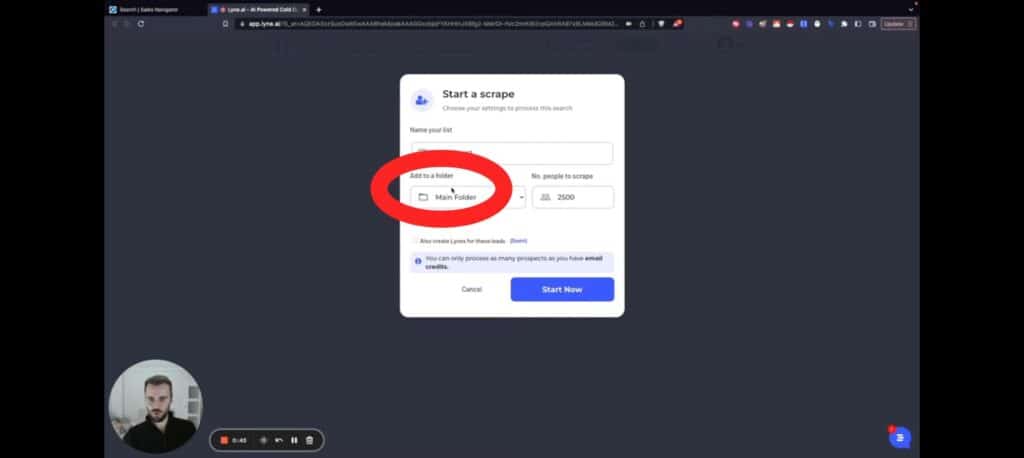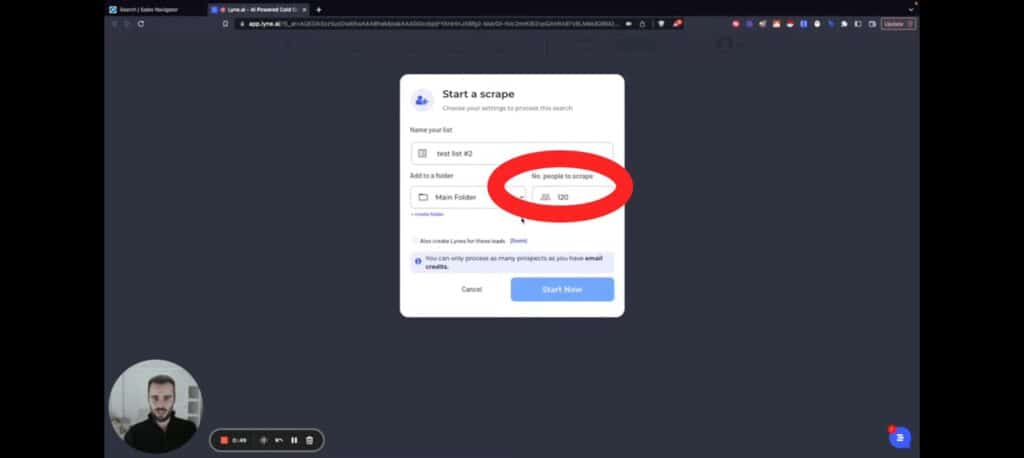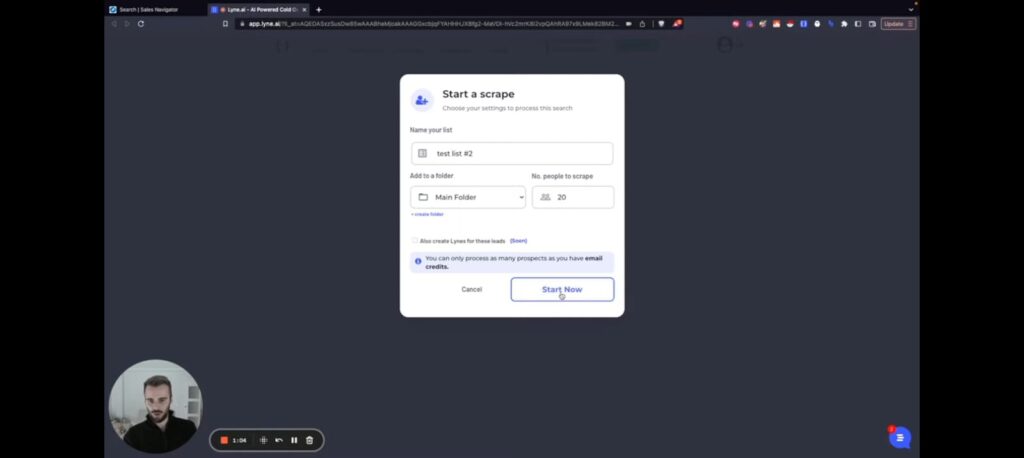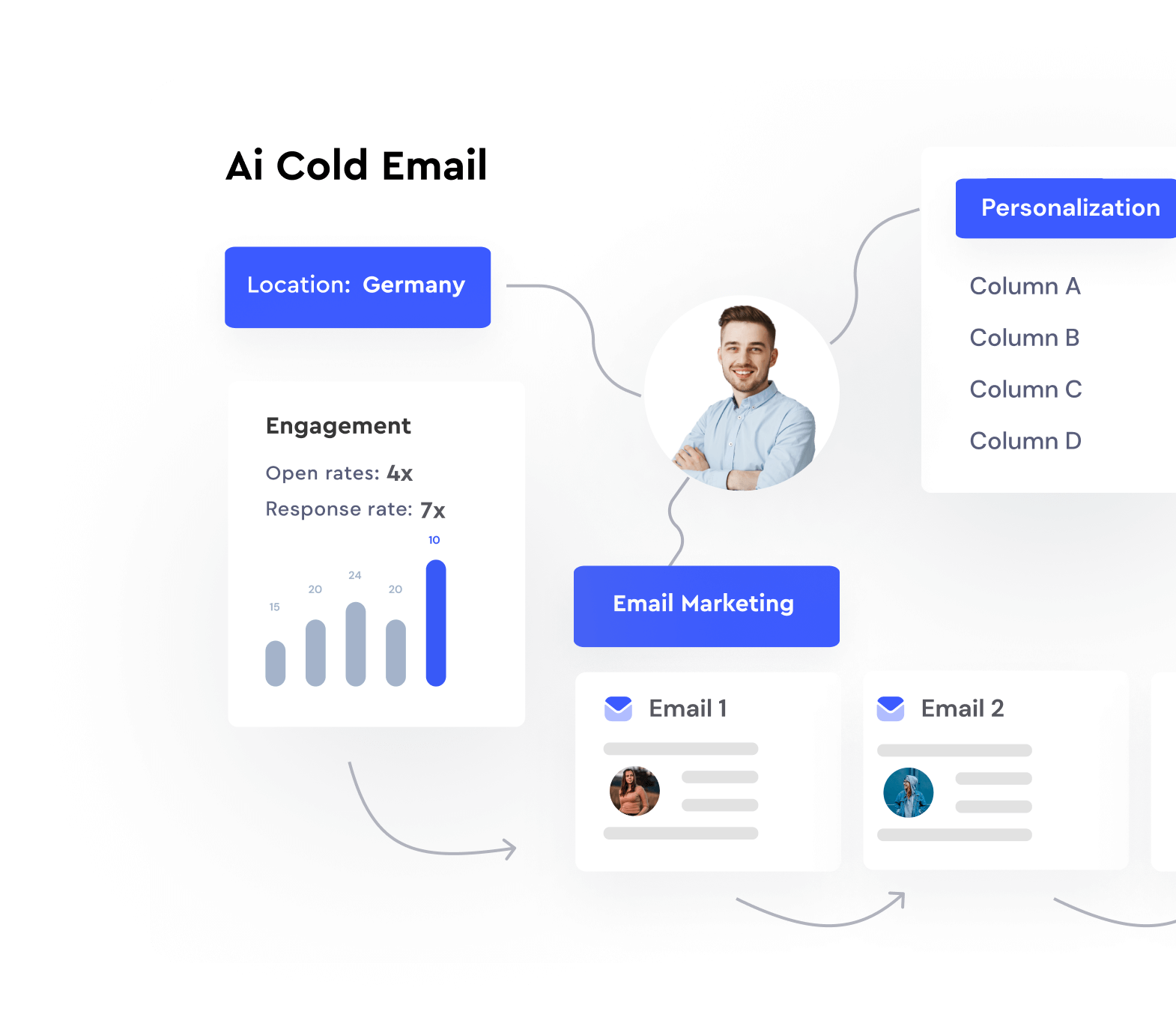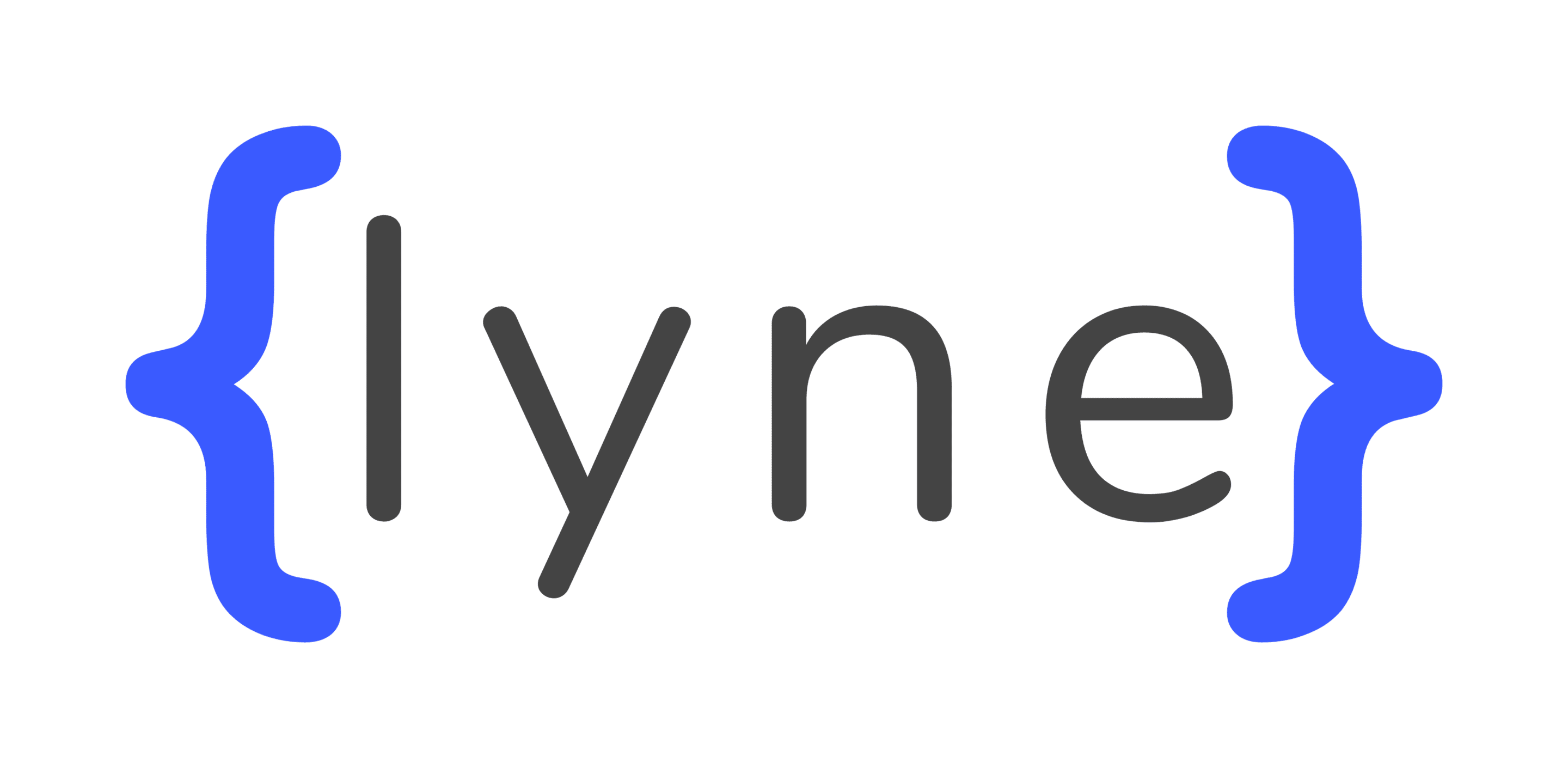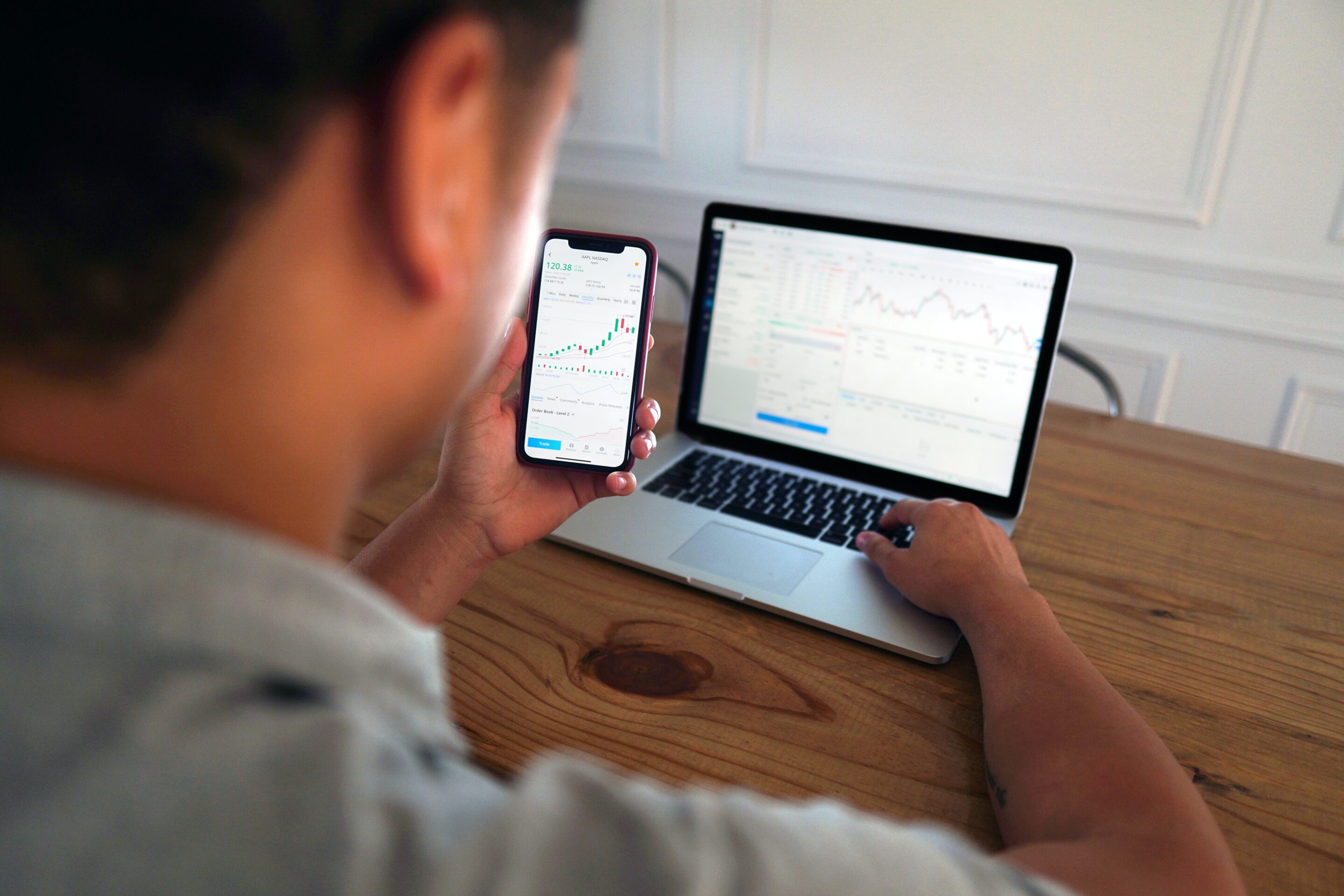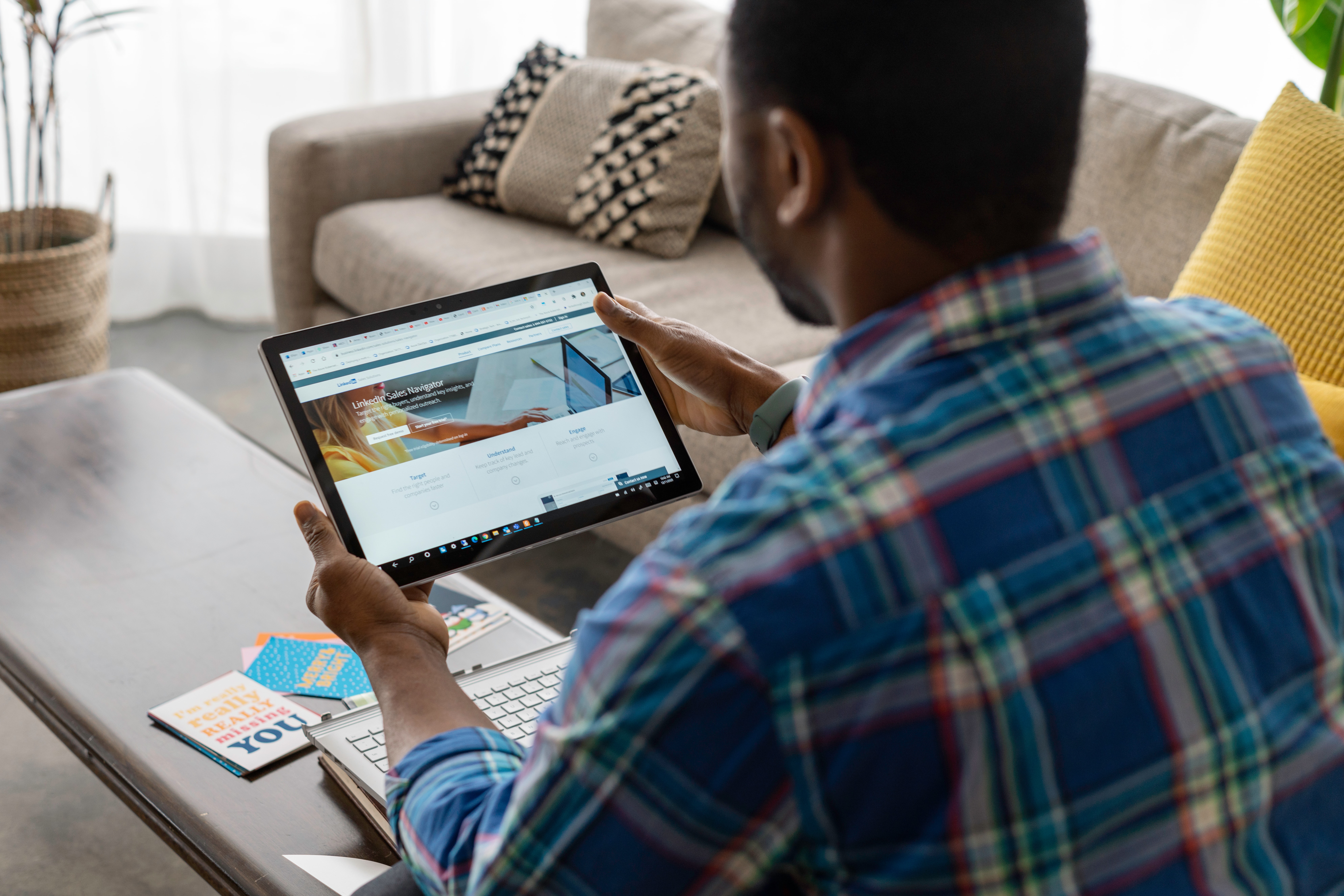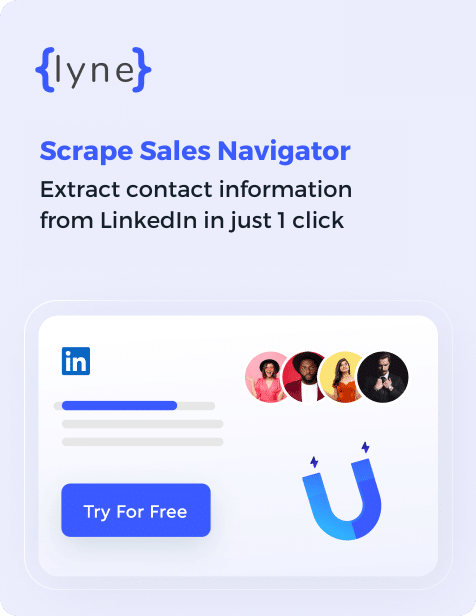by Team Lyne | Apr 28, 2023 | LinkedIn
LinkedIn Sales Navigator is your bestie when finding the right leads—especially if you sell to a B2B audience.
You can take a deep dive into their professional background and get to know them.
But, there’s a drawback: you can’t find the information like their email address and mobile number—if you want to amplify cold outreach.
Urgh. It’s frustrating!
Imagine being so excited to send out an email to your newly found invalid email address from LinkedIn Sales Navigator.
You’ll be shooting blanks—wasting a lot of time, resources and effort in sending emails that won’t even reach your prospects’ inbox. Not to mention, you will get marked as a spammer.
But don’t worry, we’re here to help you out.
In this article, we’ll uncover:
- Challenges of finding valid email addresses from LinkedIn Sales Navigator
- How to use LinkedIn Sales Navigator to extract valid email addresses of your ideal prospects
- 3 tools to scrape email addresses from LinkedIn Sales Navigator
- How Lyne.ai fits into the picture
Ready? Let’s roll in.
Challenges of finding valid emails from LinkedIn Sales Navigator
Here are three most common challenges sales professionals and agency owners face while getting valid email addresses from LinkedIn Sales Navigator.
Challenge 1: Extracting email addresses manually
Imagine going through a list with hundreds of prospects and manually repeating profile search every single time!
LinkedIn Sales Navigator provides you with the prospect’s name and the company name .
To access their email addresses, you need to visit the prospect’s profile and manually search their contact details.
This process works well if you have to reach out to a limited number of leads—3-5 leads at a time.
It’s a time consuming and non-scalable process.
Without a third-party email scraping tool, you cannot get valid email addresses of prospects at scale.
Challenge 2: Connecting with LinkedIn users
According to Vito Vishnepolsky, the founder and director of Martal Group, “One of the main challenges when generating leads using LinkedIn Sales Navigator is accessing the prospect’s contact information. Most of the leads are hiding their email addresses from the public. And since LinkedIn Sales Navigator doesn’t give you access to such private data, it’s often frustrating for sales reps to find perfect matches and not be able to communicate with them.”
There’s more.
You cannot:
- Access email addresses without a 1st-degree connection.
- Extract email addresses from profiles that set their contact details settings to “private”.
Here’s the problem: Many prospects only have their personal email addresses listed on their profiles.
For 2nd and 3rd degree connections who you are not connected to, you cannot access their email address—making prospecting even more challenging.
In fact, LinkedIn Sales Navigator does not integrate with most CRMs making it difficult to automate outreach efforts.
Also, it doesn’t allow you to export any email addresses directly From LinkedIn.
Also read: What Does 1st, 2nd and 3rd Degree Connection Means in LinkedIn?
Challenge 3: Getting unverified emails
According to Mohit Maheshwari, Co-Founder of NMG Technologies, one of the challenges he and his team encountered was the inaccuracy in contact information. In the experience of his Sales and PR department, “Some email addresses may not be accurate, which can lead to bounced emails or wasted effort.”
When you conduct a mass outreach program, you cannot shoot too many emails to non-existent email addresses, otherwise you will end up being marked as a spammer.
The bad part? LinkedIn Sales Navigator does not verify the email addresses
So, here’s a hack you can try that Issac Robertson, the Co-Founder of Total Shape leverages to get valid email addresses:
“We utilized third-party tools like Hunter.io and Voila Norbert to extract email addresses from our Sales Navigator list. We also performed manual research to find valid email addresses by visiting company websites, checking social media profiles, and searching for contact information on Google, and leveraged our network and reached out to our existing connections on LinkedIn to request contact information for individuals in our Sales Navigator list.”
Alternatively, you can use a LinkedIn scraping tool that scrapes email addresses from LinkedIn Sales Navigator and verifies the scraped emails before downloading them.
Where can you find email addresses on a LinkedIn profile?
Professionals generally list out their email addresses on their LinkedIn profiles. So, you can find the prospects’ email addresses in one of the following three places on LinkedIn (and you don’t even need to use Sales Navigator!):
1. Contact Info section
Contact info is the primary location people list their email addresses—whether personal or work email.
Take a look at how you can find John Rosso’s email address just by clicking on their contact info.
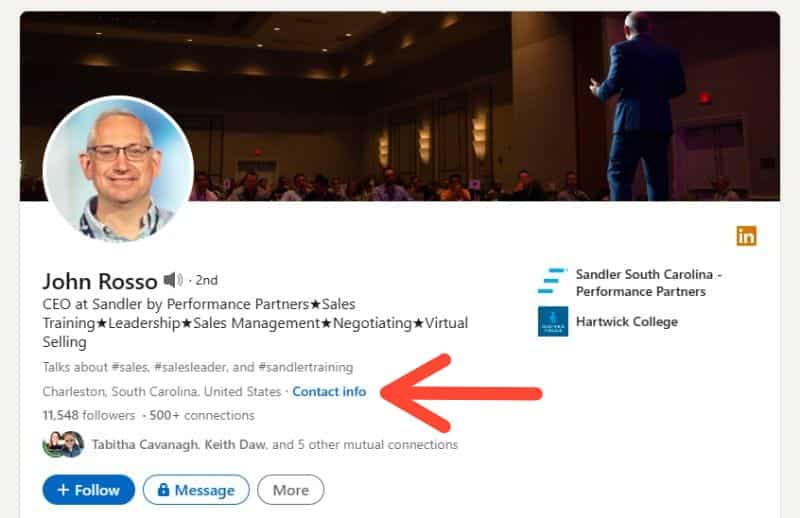
Image source
When you click on the contact info, you’ll see a dialog box with information like John’s profile, website, social handles and email address.
Copy the email address from here and save it to use it later.
2. Banner
Many LinkedIn users leverage their LinkedIn banner to showcase the most important information—majorly their Calendly link or email address. If it’s the latter, you’re lucky!
Here’s how Rachael Higgins, the Founder of Because of Marketing uses her LinkedIn banner to display her email address for prospects to instantly connect with her over email.
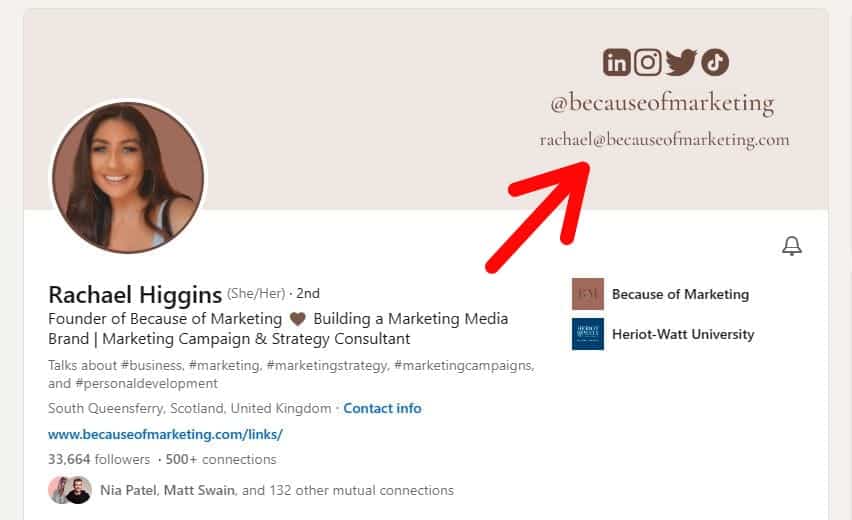
Image source
3. About section
LinkedIn’s About section is where prospects share most of their information including their professional background and their journey. Once they have shared the information, they conclude this section by adding their email address.
So, make sure to look at the end of the About section if the prospect has shared their email address.
Take a look at how Vedika Bhaia, Cofounder of The Growth Square adds her email address after sharing about herself in the About section.

Image source
No doubt, these three ways are an excellent way to find email addresses. But the problem? You’ll have to invest manual efforts when using this approach.
How to Find Email Addresses From LinkedIn Sales Navigator?
Here’s how you can find email addresses of prospects using LinkedIn Sales Navigator:
Step 1: Perform a LinkedIn Sales Navigator search using the right keywords.
Navigate to the Filters section and choose the criteria you want for your ideal prospects.
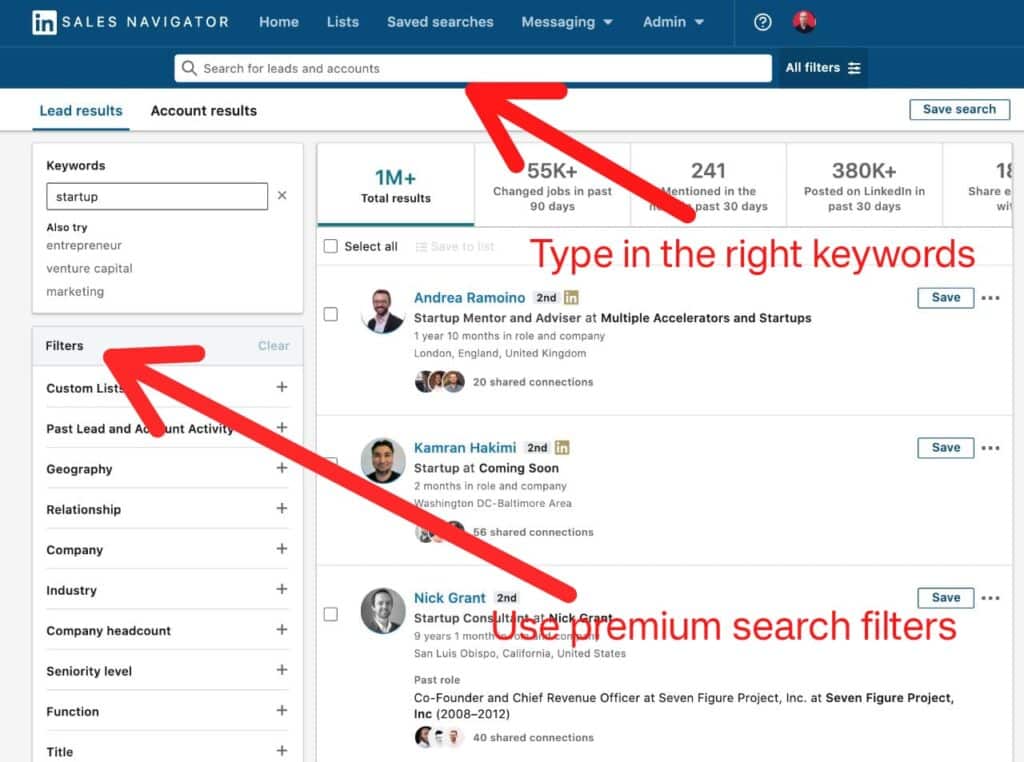
Suppose you are a SaaS company selling productivity solutions to companies with more than 500 employees.
To find ideal prospects, use Premium Search filters to set company size, industry, designation, location, headcount, connections of 1st, 2nd or 3rd degree and so on.
Step 2: Once you have your lead list ready, save it.
Now, visit each LinkedIn profile and search for the prospect’s email address in any of the three sections listed above i.e., contact info, banner and about section.
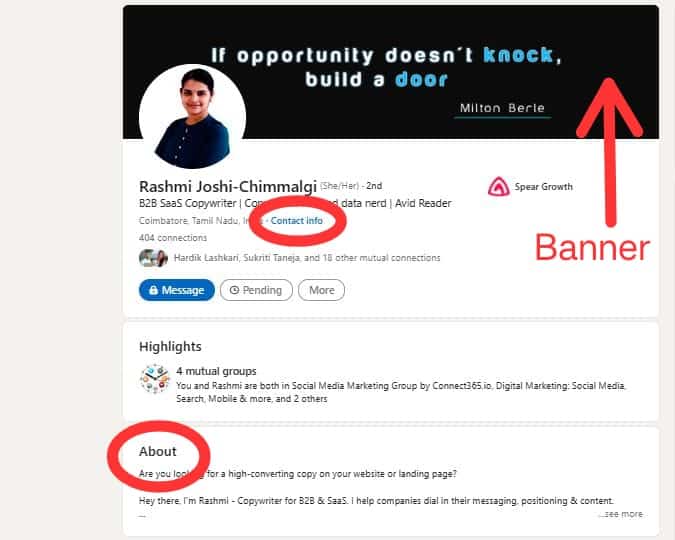
LinkedIn Sales Navigator can only help you craft a list of the people who will be most likely interested in your product or service.
But beyond that, you need to search for their emails manually or use email extractor tools.
As Dan Gray, the CEO of Vendry, says “Sales Navigator is a great tool that can enable you to reach your target audience, but there is a ton of benefit from enriching your outreach with other software.”
His team leverages external tools like Apollo and Hunter to extract emails from LinkedIn Sales Navigator.
The manual effort involved in getting valid email addresses using Sales Navigator can be time-consuming.
This is why you should use email extraction tools. These softwares help you automate the entire process—from finding prospects’ email addresses in a lead list to verifying each email.
Here are three tools to scrape email addresses from LinkedIn Sales Navigator.
3 tools to scrape email addresses from LinkedIn Sales Navigator
Here are 3 tools you can use to get emails from LinkedIn Sales Navigator:
1. Hunter
Hunter crawls the web for email addresses of every professional working at a certain company.
This tool is great if you want a full contact list of folks working at a specific company.
All you have to do is enter the company’s website URL into the web app or use Chrome extension.
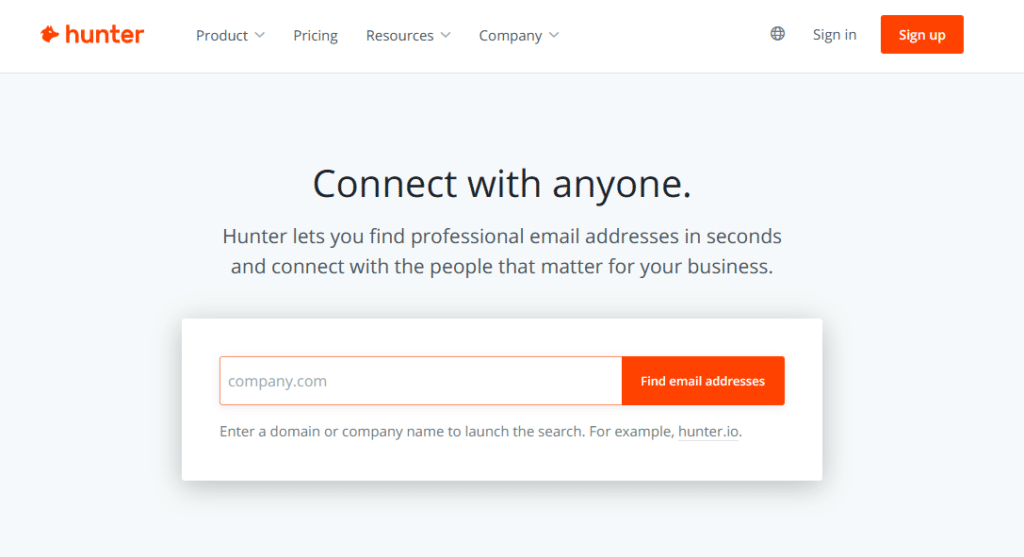
Image source
Features
- It allows you to search email addresses using the company’s website domain
- It offers simple API for integration with popular marketing and sales automation tools like HubSpot, Zoho, Salesforce, Zapier, etc.
- It helps you verify the scraped emails with its email verifier tool
- It offers Google Sheet add-on that lets you add email addresses directly into Google spreadsheets.
Pricing
Hunter offers a freemium plan, which includes 25 monthly searches. Here are the three paid plans they offer:
- Starter Plan: $49 per month (for 500 monthly searches)
- Growth Plan: $149 per month (for 5000 monthly searches)
- Business Plan: $499 per month (for 50000 monthly searches)
2. GetProspect
GetProspect is a cloud-based email extractor tool that provides you with verified prospect lists. It includes a prospect’s job designation, professional email address(es), LinkedIn profile URL, the name of the company they work in, and more.
It has powerful API and human-readable filters that help you gather the correct information before advancing with a contract or looking for the best job candidates. You simply need to enter prospects’ or their company names into GetProspect and you’ll have a list of verified business email addresses in minutes.
Also, GetProspect comes with a real-time email verifier that guarantees that all email addresses in the database are valid, to avoid bounces.
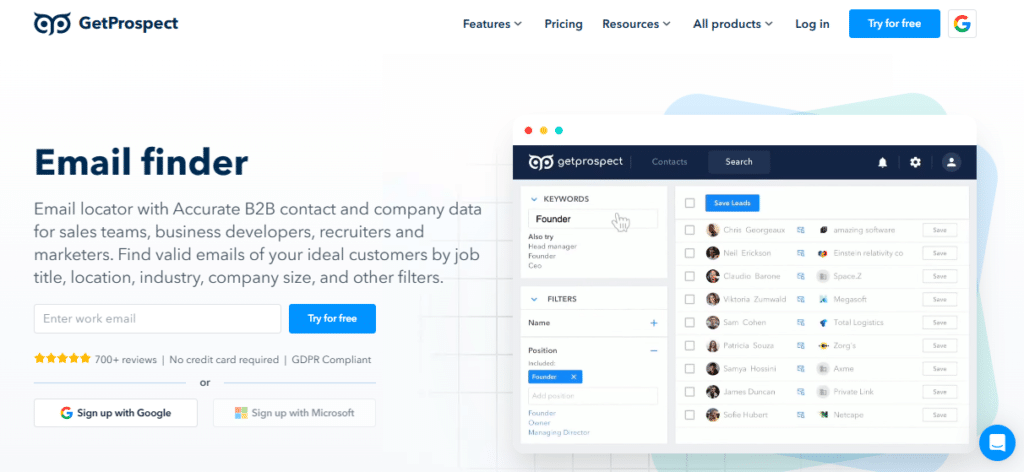
Image source
Features
- It allows you to scrape prospect’s name, domain, social URL and social network search.
- It offers API allowing you to create your own prospecting process with GetProspect’s tools and resources.
- It has a Google Sheet add-on to directly export your contact lists to Google spreadsheets.
- It integrates seamlessly with HubSpot, Zapier, Close CRM, Mailchimp, Airtable, etc.
Pricing
GetProspect offers a freemium forever plan that allows you to get 50 valid emails. For prospecting in volume, you need to subscribe to one of its four paid plans:
- Starter Plan: $49 per month (for 1000 valid emails)
- Basic Plan: $99 per month (for 5000 valid emails)
- Plus Plan: $199 per month (for 20000 valid emails)
- Pro Plan: $399 per month (for 50000 valid emails)
3. Skrapp
Skrapp is an out-of-the-box tool that allows you to extract prospect email addresses in bulk. How is it different compared to other email extractor tools? It models a company’s email campaign behaviors using algorithms and then finds emails based on those simulations from public websites.
It offers a variety of tools such as Email Finder and Verifier, LinkedIn extension, and Bulk Search to help you use public data for advanced prospecting initiatives.
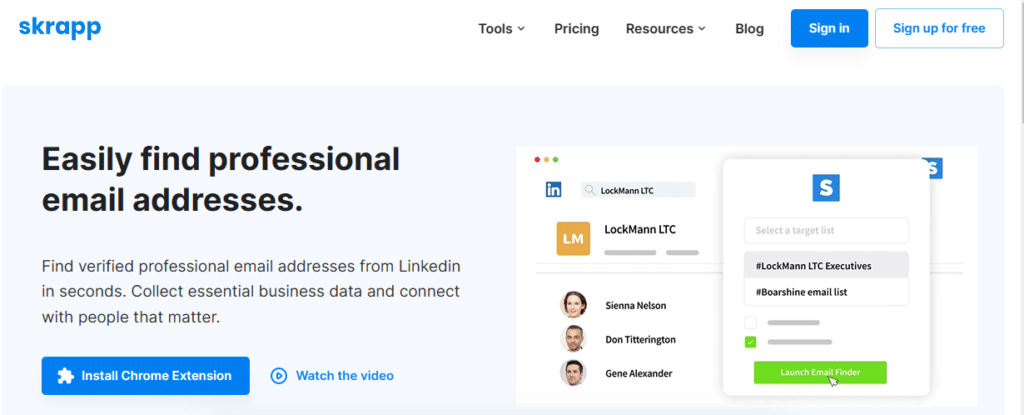
Image source
Features
- It allows for single, bulk and domain search
- It offers data segmentation or filtering combined with data enrichment and cleaning
- It lets you do targeted company searches and extract valid email addresses in bulk.
- It offers email verification for building segmented lists and better email deliverability.
- It automatically syncs your email service with your CRM of choice.
Pricing
With Skrapp, you get 50 free monthly credits when you sign up. However, if you plan on using this software, you need to invest in one of its four paid plans:
- Starter Plan: $49 per month (for 1000 valid emails)
- Seeker Plan: $99 per month (for 5000 valid emails)
- Enterprise Plan: $199 per month (for 20000 valid emails)
- Global Plan: $299 per month (for 50000 valid emails)
4. Lyne.ai
Lyne lets you send hyper-personalized cold emails, get valid emails from LinkedIn Sales Navigator, and enrich prospects with accurate information.
Unlike other email extraction tools, Lyne.ai doesn’t allow you to enter the prospect’s details on their platform and then find the accurate email addresses.
Instead, it integrates with LinkedIn Sales Navigator and asks you the number of email addresses you want to generate based on your lead list. You give it a number and it will start scraping the emails for you in bulk. Once the entire process is done, it will notify you.
The best part? Before you export these emails, it will verify each email address for accuracy—leaving no scope for bouncing back of emails—saving you ample time on your outreach efforts.
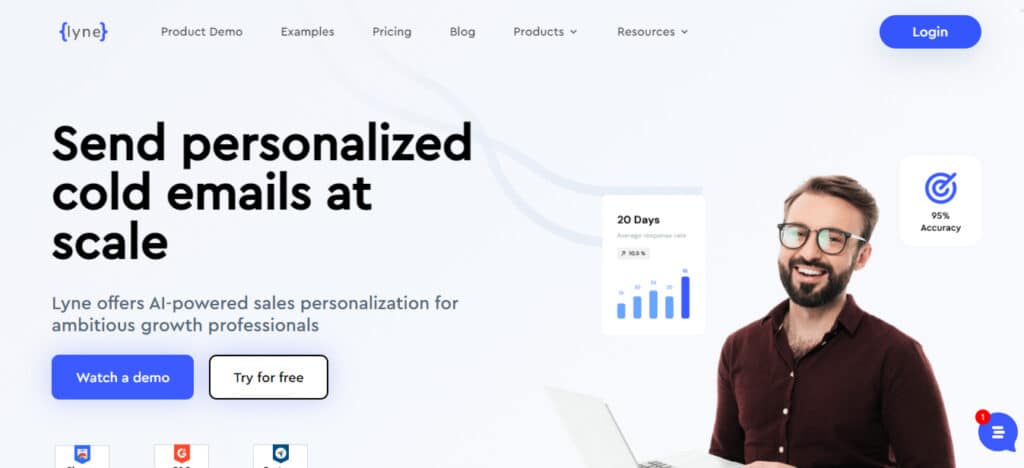
Image source
Features
- It lets you scale your email outreach efforts by generating ice breakers using their human-like AI
- It allows you to get valid emails from LinkedIn Sales Navigator
- It works on a 100% cloud-based model
- It lets you scrape up to 2500 contacts in a single click
- It integrates seamlessly with multiple CRMs and sales automation tools like Lemlist, Mailshake, Hunter.io, Reply.io, Close CRM, etc.
Pricing
Lyne has a freemium plan that offers 50 Lyne credits and 50 email credits Their paid plan offers:
- 1200 Lynes at $120 per month
- 3500 Lynes at $315 per month
- Unlimited Lynes at $729 per month
The LinkedIn Scraper tool comes with only the Custom Plan:
- 2000 credits at $39 per month
- 5000 credits at $89 per month
- 20000 credits at $189 per month
- Unlimited credits at $497 per month
Note: 1 credit equals one valid email address.
How to use the LinkedIn email extractor to find valid email addresses?
Let’s see how we can use the LinkedIn email extractor tool from Lyne to find valid email addresses :
- Install the Lyne’s Chrome extension to get started. Once you have installed it, you will see the Export with Lyne button on the right side of your screen in your search toolbar.
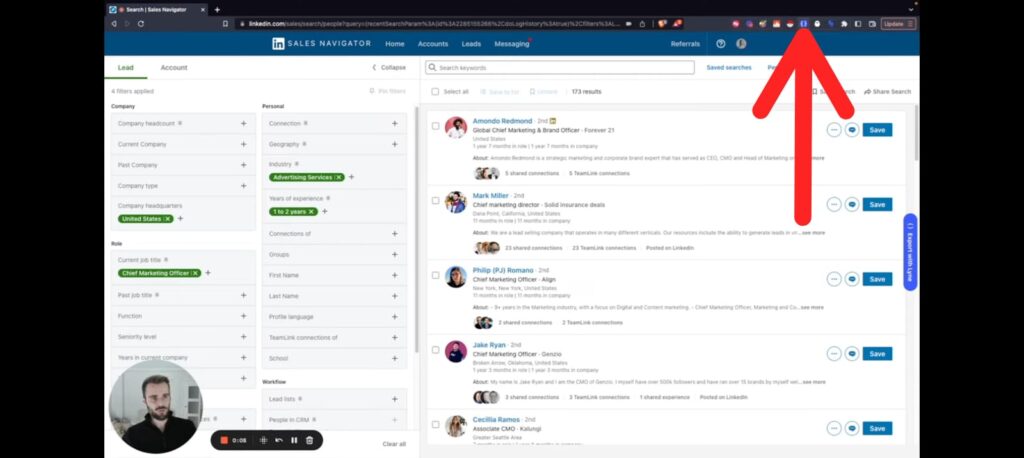
2. Next, log into your LinkedIn Sales Navigator account and conduct a search for the type of prospects you are looking for. Use Premium Search filters to sort out your prospects until you have a list of contacts you can export.
?Remember: The lead list should be less than 2500 contacts.
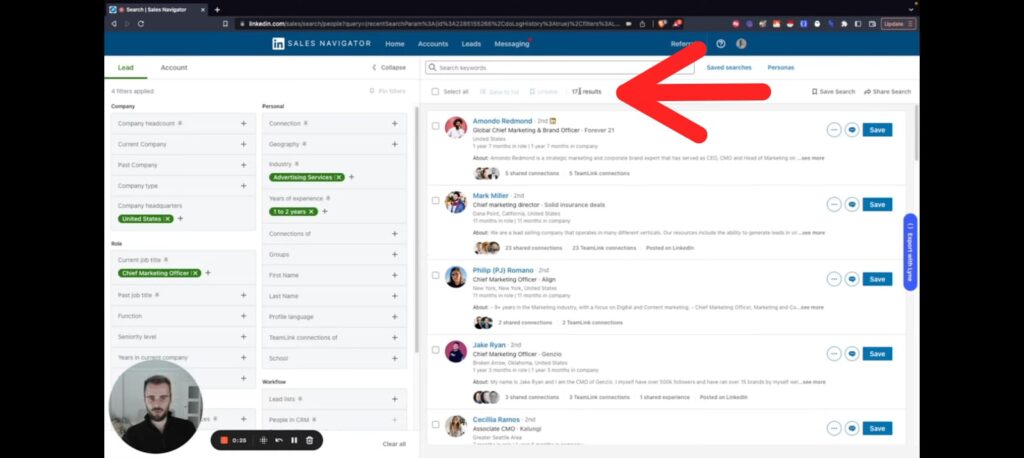
3. Click on the Export with Lyne button.
4. You will see a page with a dialog box Start a Scrape. Now, give a name to your prospect list.
For example, if your prospect list consists of Founders/CEOs of SaaS companies making productivity tools, you can name your list as “SaaS Productivity—Founders/CEOs List”.
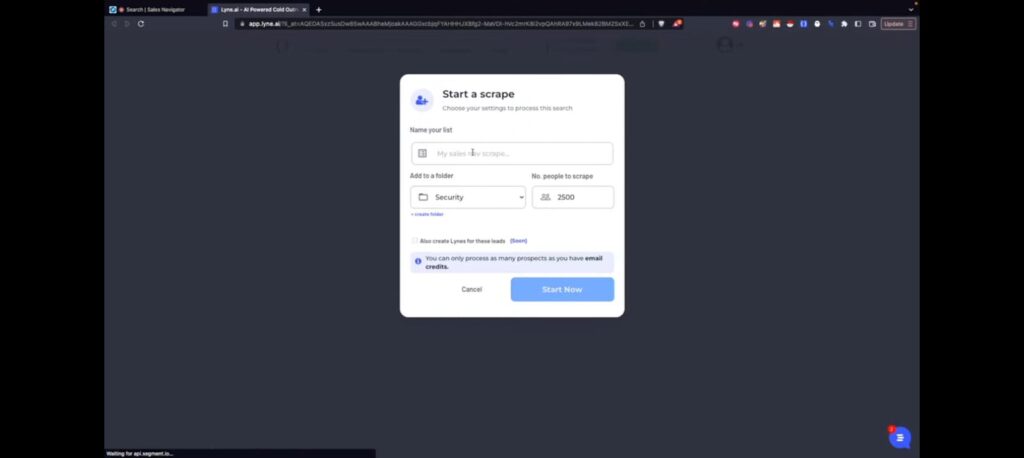
5. Pick a folder where you’ll save the exported list. Next, pick the number of contacts you want to scrape.
?Remember: Lyne does not support smaller scrapes of less than 10 people.
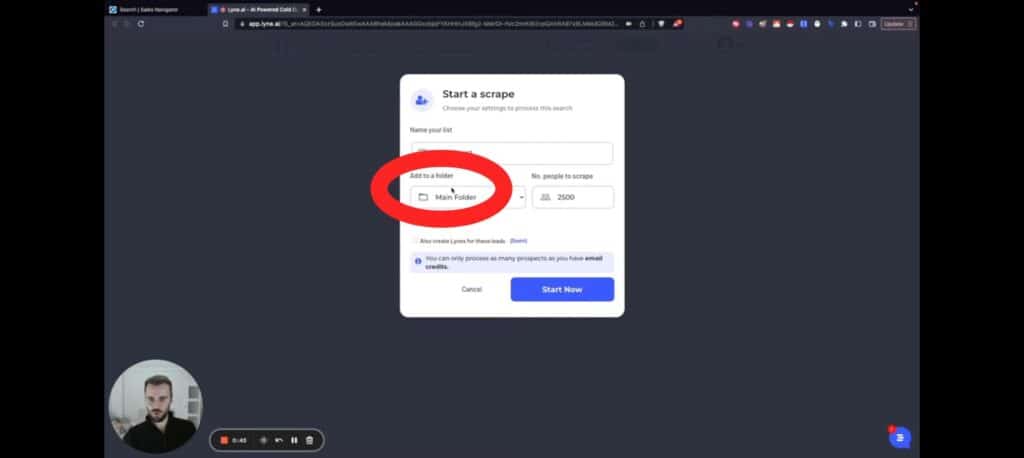
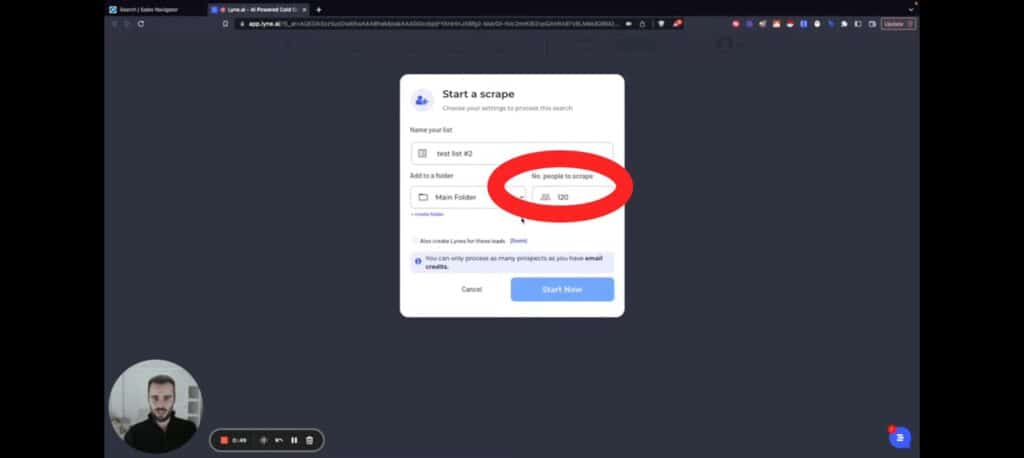
6. Finally, click on Start Now, and Lyne will start extracting the email addresses of your prospects. And voila, you’ll get a list of verified email addresses!
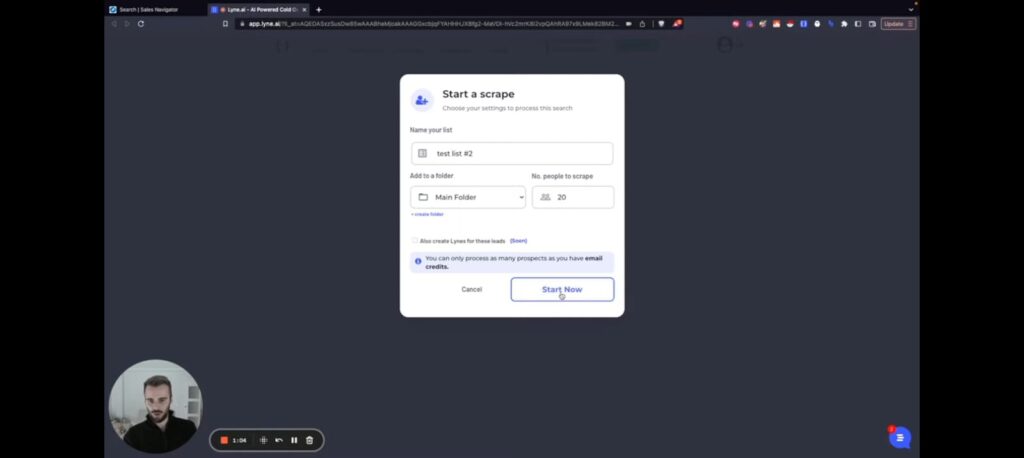
Also Read: How To Generate Leads From LinkedIn Sales Navigator
Extract emails from LinkedIn Sales Navigator effortlessly
LinkedIn Sales Navigator is a powerful tool for prospecting. But the sad part? It won’t meet your needs always—especially when:
- You want to get emails from LinkedIn Sales Navigator in high volumes
- You want to verify the prospects’ email addresses
Solution: Use LinkedIn scraping tools like LinkedIn scraper from Lyne that integrates with LinkedIn Sales Navigator and extracts verified email addresses.
Curious to try LinkedIn Scraper from Lyne? Try it for free!
Scrape LinkedIn Sales Navigator
Scrape & personalize cold emails without the hard work

by Team Lyne | Sep 14, 2022 | LinkedIn
Sales Navigator is the flagship product of LinkedIn. The product is designed while keeping the requirements of the sales managers, reps, and ops leaders. With Sales Navigator, it is possible to utilize all the insight and data available on LinkedIn fully. Furthermore, it serves as a relationship-built tool too.
The tool is prevalent amongst B2B companies because it is instrumental in crafting sales strategies. The return on investment on Sales Navigator is immense. Thanks to rich data and insight, LinkedIn Sales Navigator helps its users crush their sales goals.
The Use Of Sales Navigator
The ultimate aim of Sales Navigator is to help sales professionals to identify targets to increase their conversion. The tool helps the users to do so by allowing them to track the developments of the target audience.
The tool helps the user know the prospect’s buying intent or job change. Lastly, it aims to help the users to connect and communicate with the prospect to move ahead with the selling process.
To sum it up, Sales Navigator is a handy tool for customer acquisition and conversion. Its features provide everything necessary to make it possible. Let us now focus on the most crucial usage of Sales Navigator by checking its important features.
1. Identifies The Ideal Customer
Sales Navigator supports advanced search, which you can use for identifying the ideal customers. The advanced search supports 20+ search filters. You can use these filters to narrow down your prospects and identify the ideal customer in a short time.
Also, once you find an ideal customer using Sales Navigator, the tool shows 100 leads that match the prospect’s arena. The similarity can be in terms of industry, company, and job titles. Additionally, you can use filters in these “similar prospects” to find the right customer again.
Just like LinkedIn Premium, Sales Navigator also shows the users the people who have viewed their profile in the last 90 days. Most of the time, the people who view your profile are often interested in your business.
Therefore, you can reach out to such potential customers and connect with them with this information.
An additional handy feature of Sales Navigator is to blocklist names while identifying the prospects. This feature is helpful because it is beneficial to avoid members of your competing company.
2. Easy Introduction To Prospect
The team link feature of Sales Navigator detects if any prospects are already connected to one of your teammates.
When a lead shares a mutual connection with your teammate, you can use the “Leads with TeamLink Intro” feature. Clicking on this link will show you who the teammate is.
Once this information is with you, proceed to request your teammate to introduce you to the prospect. It makes the introduction easy and, in addition to it, also leaves favorable information to the potential customer.
Even if there is no mutual connection, the Teamlink feature is still beneficial. It is because as soon as there is a mutual connection in the future, Teamlink will automatically update you about the same.
3. Helps Create Lead Lists
When you identify the lead based on the selected criteria, you can proceed to create a lead list. You can create multiple lead lists on Sales Navigator based on the customer marketing material.
While creating the lead list, you can enrich the data with your notes. After making the lead list, you are also free to track the potential customer. Following the potential customer gives you enough information, which is helpful to personalize messages when connecting with the potential customer.
4. A Platform To Start Conversations
Sales Navigator helps in the initial stages of the sales process by helping you identify the prospects and create a lead list. It also provides additional alerts on all the dynamic parameters. The last action, which involves starting a conversation, can also be taken care of with Sales Navigator.
Firstly you can always connect with other like-minded people on Linked in groups. Using the advanced filters of Sales Navigator, you can identify people of a particular group. After identifying the people in the group, you can connect with them through personalized messages.
Sales Navigator also supports InMails; the platform subscribers have 50 InMails credits available in a month. With InMails, the Sales Navigator’s subscriber can send a message to another user even if they are not connected. The best part is that this message will land directly in the prospect’s inbox.
Apart from sending messages, it is also a valuable feature to boost the acceptance rate of the connection request. However, because of the limited InMails credit, it should be the last resort to send a message to a LinkedIn prospect.
5. Generates Lead Automatically
After generating the first lead list, you will get busy prospecting. Will you run out of leads after that? What about when you have contacted all the people on the lead list?
With Sales Navigator, the answer is no. It is because the tool automates the lead generation process through recommendation. A user can save different criteria like industry and function. Based on the requirements, Sales Navigator automatically generates leads.
The Lead Recommendation feature of the tool provides the users with leads based on the historically saved leads and presets. Furthermore, these leads will align with the buyer persona. Therefore, with Sales Navigator, it is possible to build a high-quality pipeline without too much effort.
6. Helps Stay In Touch With Key Accounts
The tool automatically alerts you about new opportunities and needs when you use saved leads on Sales Navigator. Such alerts can be for receiving notifications like job changes and industry-related topic questions.
Also, it is compatible with popular CRMs so that the user can utilize the power of two solutions. Users can transfer information from CRM to Sales Navigator and vice versa. It is a good integration because it helps the salesperson build relationships with the Linked network and pre-existing CRM contacts.
Additionally, the out-of-network feature of Sales Navigator can help a user uncover hidden leads. With this feature, it is possible to access more than 350 million LinkedIn members, including those not present in your network.
The Takeaway
Sales Navigator is a valuable tool for Sales Development reps, Account Executives, Account Managers, Sales Administrators, Managers, and Program managers. It is conducive to supporting social selling by creating an array of opportunities and possibilities for the sales team. Its three plans are powerful enough to meet the requirements of individuals, teams, and enterprises.
Lastly, if you are wondering whether LinkedIn Sales Navigator is worth the money, the straight answer is yes. However, if you are still skeptical, you can go for the trial version before making an actual purchase.
Scrape LinkedIn Sales Navigator
Scrape & personalize cold emails without the hard work
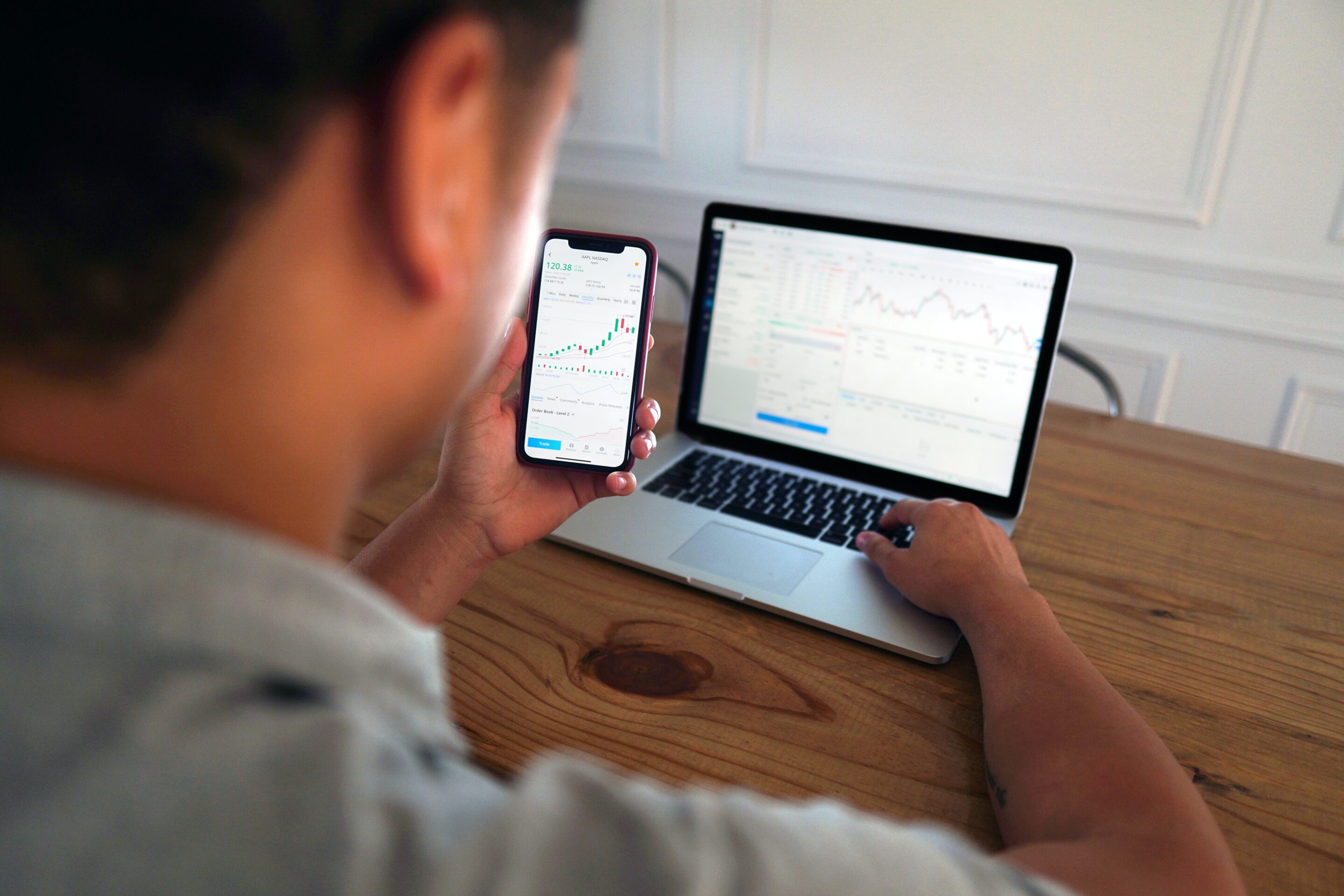
by Team Lyne | Sep 12, 2022 | LinkedIn
LinkedIn is much more than a social, professional social media network. Its remarkable features have become an indispensable tool for marketers, salespeople, and even recruiters. Even though the platform is free to use, it supports premium versions with more advanced features that increase opportunities in different arenas.
LinkedIn offers two essential premium tools. Firstly, we have LinkedIn Premium, which is basically the advanced version of LinkedIn. On the other hand, we have LinkedIn Sales Navigator, which is a tool specifically designed for salespeople.
Both LinkedIn Premium and LinkedIn Sales Navigator are premium packages by LinkedIn. Not many know the difference between the two, which naturally creates confusion. In this article, we will understand more about these premium plans and dig deep to understand the difference between the two. Let’s begin.
What Is LinkedIn Premium?
As the name suggests, LinkedIn Premium is the upgraded version of the basic LinkedIn account. However, it has two variants of its own. The first is a tool for job seekers, and the other is for business leaders.
For this particular analysis, we will focus on LinkedIn Premium Business.
LinkedIn Premium helps expand the user’s network through InMail, which provides a way to contact industry leaders, peers, and potential leaders without sharing a connection. The InMail feature of LinkedIn Premium is 2.6 times more effective than standalone emails in expanding the professional network.
Also, LinkedIn Premium gives users the freedom to explore the business world by connecting with new companies. Using LinkedIn Premium, the user also knows who viewed their profiles.
With this information, the users can turn their views into opportunities. With LinkedIn Premium, the viewers of the last 90 days are visible.
Additional features of LinkedIn Premium Business are private browsing, applicant insights, unlimited access to LinkedIn Learning, business insights, and unlimited people browsing.
LinkedIn Premium Business supports 15 InMail credits, and LinkedIn Premium Career offers its users five InMail credits.
What is LinkedIn Sales Navigator?
LinkedIn Sales Navigator is a LinkedIn tool designed to target the right buyers by understanding the key insights. Furthermore, it also helps the user to engage with the prospects through personalized outreach.
To be specific, LinkedIn Sales Navigator helps users to focus on three aspects:
- Finding the right lead: Target
- Tracking the lead and the company: Understanding Insights
- Reaching out and engaging with the prospects: Engagement
LinkedIn Sales Navigator supports advanced search, allowing users to engage in the company search and lead generation. This feature is highly beneficial in identifying the right prospect.
Also, based on the leads the users choose, the tool automatically customizes the suggestions to help them quickly discover the correct lead.
Additionally, it supports CRM integration. With this integration, it is possible to automatically save the generated list and manage the activity in CRM with just a click. CRM integration is also helpful in organizing prospect leads. It is because Sales Navigator allows you to take notes along with tags. The same syncs with the CRM.
Also, the tool updates the users whenever a change happens in the prospect’s activity. For instance, if a prospect changes their job, Sales Navigator will update the user about the same. Furthermore, just like LinkedIn Premium, users can see who viewed their profile in the last 90 days, even with Sales Navigator.
Sales Navigator also supports InMail message, which is a sales-friendly tool. With InMail messages, it is possible to send messages to a lead directly in their inbox, even when there is no connection between the sender and the receiver.
Additional advantages of the tool include Smart Links Presentations and Team Link. The Smart Links Presentation helps share sales content. Its viewing is easier for both the buyer and seller as it eliminates the need to download. Further, the user can also check who viewed the presentation.
On the other hand, TeamLink allows the user to use the company’s combined network to connect with the prospecting leads.
Sales Navigator supports all the features of Premium Business. In addition, it supports additional features like advanced search, a standalone sales interface, custom leads, an account list, lead recommendations, saved leads,, and real-time updates. LinkedIn Sales Navigator supports 50 InMail credits.
Lastly, Linked Sales Navigator has three further variants. These are
- Core: Suitable for individual sales professionals
- Advanced: Suitable for prospecting sales teams
- Advanced Plus: Suitable for the sales organization
Only the Advanced Plus plan supports features like CRM Sync and Advanced CRM integrations.
LinkedIn Premium vs. Sales Navigator: What To Choose?
We now know the primary difference between LinkedIn Premium and Sales Navigator, but what to choose between the two, and which one is better?
The previous analysis indicates that Sales Navigator offers all the features of LinkedIn Premium, and for just a few more bucks, it offers plenty of additional features too. It is definitely a massive benefit for the users who purchase the Sales Navigator subscriptions.
However, it also needs to be taken into consideration that LinkedIn Premium is easy to use and offers the user more streamlined options.
Also, LinkedIn Premium extends the essential services of LinkedIn. It is not the case with LinkedIn Sales Navigator, which offers the users a completely new interface and module to work.
Both LinkedIn Premium and Sales Navigator have their own set of pros and cons. The right product for the user depends upon the user’s intention. The Premium Business is suitable for users who want to engage in better social networks and research.
However, if the users want to use LinkedIn as a lead generation platform, the Sales Navigator offers the best value for the money as it has plenty of features. The difference between Business Premium and Sales Navigator is hardly $10; therefore, Sales Navigator is definitely worth the money and is the winner.
Final Verdict
Even though both LinkedIn Premium and Sales Navigator are good tools, Sales Navigator is definitely the winner. The simple reason is that for a minor price difference, Sales Navigator provides plenty of valuable resources to generate leads, capture email and engage with professional networks.
LinkedIn supports trials for these premium subscriptions. If you are still confused, we recommend trying its trial and then choosing the tool that best meets your requirements.
Scrape LinkedIn Sales Navigator
Scrape & personalize cold emails without the hard work
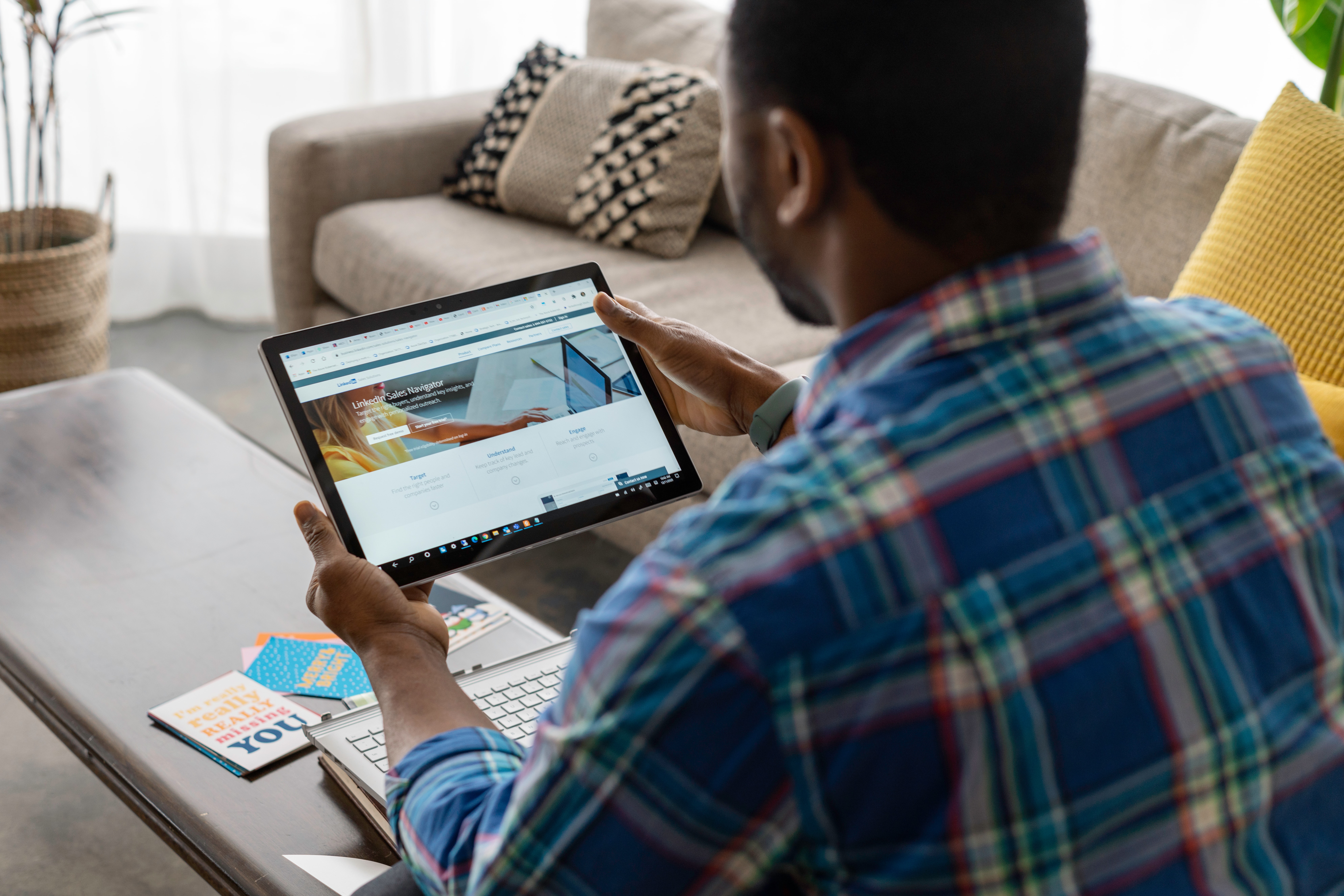
by Team Lyne | Aug 31, 2022 | LinkedIn
LinkedIn Sales Navigator is a valuable resource for any salesperson because of its ability to create a highly targeted search using numerous criteria. Also, the tool allows the user to reach out to the leads in multiple ways. No wonder it boosts the conversion and helps build rapport for the businesses.
If you plan to use LinkedIn Sales Navigator to smoothen the sales process but are unsure about its pricing, we are here to help you.
To begin with, LinkedIn Sales Navigator supports three premium plans:
- Sales Navigator Core: $99.99 per user per month
- Sales Navigator Advanced: $159.99 per user per month
- Sales Navigator Advanced Plus: Available upon request
If you go for an annual subscription to LinkedIn Sales Navigator, the price drops by 25%. Finally, the revised price looks like this:
- Sales Navigator Core: $79.99 per user per month; billed $959.88 annually
- Sales Navigator Advanced: $108.33 per user per month; billed $1300.00 annually
- Sales Navigator Advanced Plus: Available upon request
Now that we know the pricing of different plans for the Sales Navigator, let us analyze all the packages to help you choose the best plan for you and your team. We will start with the basic plan, which is Sales Navigator Core.
Sales Navigator Core Features
Starting with a price of $79.99 per user per month, Sales Navigator Core is the basic premium plan that gives access to LinkedIn subscriptions and LinkedIn Learning. It is also helpful for job seekers.
Also, it provides the users with extended network access that includes features like saved searches and unlimited searches. You can also use this access to see who viewed your profile in the last three months.
The InMail reach of Sales Navigator Core is 50 messages in a month. The plan also supports the most valuable features of Sales Navigator: advanced search and sales spotlight that help find the right people.
You can use the core plan to prioritize and qualify leads with leads, account recommendations, and sales preferences. Furthermore, you can keep track of the companies and people through saved leads and accounts, custom lists, notes, and alerts.
Additionally, you can integrate your Sales Navigator Core plan with other sales tools like the Sales Navigator mobile app and Outlook web integration.
Sales Navigator Advanced Features
Apart from offering all the Sales Navigator Core plan features, the Advanced Plans obviously support additional features. Firstly, it includes support for SNAP integration in its sales tool. Secondly, it offers interest alerts to the users.
Also, if you have a Sales Navigator Advanced plan, you can use either TeamLink or TeamLink Extend to engage with the prospects using the team’s network. With the help of Smart Links, you can engage in advanced outreach through content packaging and engagement tracking.
One of the essential features of the Sales Navigator Advanced plan is its administrative tools and reporting that gives access to the account center and usage reporting. Lastly, it supports SSO and Employee Data Integration as a part of its Enterprise tools.
Sales Navigator Advanced Plus Features
When you buy the Advanced Plus plan, you can lay your hands on all the features of Sales Navigator. Apart from supporting the features of the previous plans, it provides the users with other helpful features. However, these features mostly revolve around CRM.
Firstly, Sales Navigator Advanced Plus supports CRM sync, including active writeback, auto-save, and ROI reporting for Microsoft Dynamic 365 Sales and Salesforce.
You can use its advanced CRM integrations for data validation and contact creation.
Do We Really Need Premium To Access Sales Navigator?
If you want to access Sales Navigator for a short time, you do not need to go for a premium plan. Are you wondering why?
It is because Sales Navigator allows you to start a free trial and request a demo. So, if you want to access Sales Navigator before buying a plan, you do not need any premium. However, if you want to use the tool for the long run, then there is no option other than buying it.
Sales Navigator Free Trial
Let us now focus on how you can start a trial on Sales Navigator. To begin with, you can only start a trial for either the Core or Advanced plan of Sales Navigator. If you want to try the Advanced Plus plan of Sales Navigator, you will have to request a demo.
The trial period for Sales Navigator Core and Sales Navigator Advanced is one month. You can cancel this trial whenever you want. Also, LinkedIn will send you a reminder a week before the trial ends.
You will need to provide your credit card details to begin the trial. During the trial, you can cancel the plan anytime from the Settings page. However, if you do not cancel the plan, you will be charged either a monthly or annual subscription based on your chosen billion options.
Remember that when you cancel a plan, you will only lose the premium features at the end of the billing cycle and not immediately when you cancel it. Therefore, keep using the premium features as long as possible, even after canceling the plan.
To request a demo of the Sales Navigator Advanced Plan, you need to fill in a simple form that requires you to provide basic information like your name, company, email, phone number, control, and role in the company.
After having this information, a LinkedIn sales specialist will contact you for a demo.
Conditions For Sales Navigator Free Trial
Not everyone can avail the free trial of Sales Navigator. A person who wants to go for a free trial of the software should not be a part of any paid subscription plan on LinkedIn. The second and last condition is that you must not have taken any LinkedIn free trials for the last 365 days.
You can only start a free trial by providing your credit card information when you meet these conditions.
Which Sales Navigator Premium Plan Should You Opt For?
The plan that you should buy depends upon your requirements. However, here is a basic guideline for choosing the right plan.
If you are an individual user who wants to use Sales Navigator to close more deals, then the Core plan will suffice your requirement. Choose the Advanced Plan if you’re going to use the tool for the entire sales team to harness the shared network power for building client relationships. Lastly, the Sales Navigator Advanced Plus plan can help expand the company’s network. Therefore, Advanced Plus is a suitable plan for the entire sales organization.
If you are still confused about the plan you should buy, opt for a free trial or demo. It will give you the clarity of the premium plan that will fetch you the best investment.
Scrape LinkedIn Sales Navigator
Scrape & personalize cold emails without the hard work

by Team Lyne | Aug 29, 2022 | LinkedIn, Sales
Not only is LinkedIn a great platform for building professional relationships, but it also is a valuable resource for B2B companies. LinkedIn increases the value that it provides with the LinkedIn Sales Navigator.
Social selling is critical for any B2B business and can be taken care of by LinkedIn Sales Navigator. The tool supports plenty of filters and tools to narrow the search result, which helps create a customer profile and lead list.
Before understanding how to generate leads from LinkedIn Sales Navigator, let us first focus on the tool itself.
What Is a LinkedIn Sales Navigator?
LinkedIn Sales Navigator is a powerful tool with potent search capabilities. It helps improve the visibility of the extended network and comes with a personalized algorithm that enables you to make the right decision. This is what LinkedIn Sales Navigator is, according to LinkedIn.
This tool benefits sales professionals who need to engage with LinkedIn contacts often. Basically, LinkedIn Sales Navigator is a social selling platform by LinkedIn.
The tool is intended for salespeople, sales managers, sales specialists, and sales executives. It makes relationship-based selling easy by helping you connect with the right people. Other benefits of the tools include acquiring new businesses and rapport building.
Usages Of LinkedIn Sales Navigator
You can use LinkedIn Sales Navigator to create a list of highly targeted people, and we are talking about a huge list. It also helps identify and differentiate between the active and the inactive targets.
Also, you can use the tool with other private software to automate connection with the prospect, which helps save time, effort, and energy.
To sum it up, with LinkedIn Sales Navigator, you can find, connect and further build relationships with prospects who are within the network data of LinkedIn.
Now that we know what LinkedIn Sales Navigator is and how it can help you let us dive deeper to understand how to generate leads from this tool.
How To Generate Leads From LinkedIn Sales Navigator?
Here is a mini-guide to help you get started with LinkedIn Sales Navigator. You can complete the entire process of using LinkedIn Sales Navigator to generate leads in two simple steps.
1. Use advanced search filters
LinkedIn Sales Navigator provides 30 search criteria in its advanced search engine. A few examples of the criteria are company headcount, job title, seniority level, years in the current company, and years of experience.
Using this search feature, you carry an unlimited number of searches. A few of the basic criteria that the filters work on are: company, function, personal, workflow, and spotlight. By selecting the required criteria in the advanced search filter, you can narrow or broaden your search result as much as possible.
Also, the search filter comes with plenty of additional valuable features. For instance, you can use the spotlight category to include dynamic filters that include news mentions and job changes.
The LinkedIn Sales Navigator’s search filter result not only helps you find the right prospect but also provides you with relevant content that you might need to send a personalized message.
2. Create A Lead List
Once you have identified the prospect with the LinkedIn Sales Navigator’s search filter, you can proceed to create a lead list.
To create a lead list on LinkedIn Sales Navigator, follow these steps:
- Select the leads by ticking the checkbox
- Click on “Save to list.”
- Name the list by clicking on “+.”
After creating a lead list and saving the contacts, you can access the list from the “Lead List” tab.
Can I Export Leads From Sales Navigator?
Once you have a lead list ready, you might want to use it with any third-party software for better results. In such a case, you might wonder if you can export leads from LinkedIn Sales Navigator.
The answer is yes. You can export the leads from Sales Navigator to a CRM or CSV.
However, you will need additional tools to export leads from LinkedIn Sales Navigator. Thankfully, plenty of Chrome extensions are available to help you get the job done.
How To Use Lead List For Conversion?
You now have the lead list along with prospects; what’s next? From the lead list of LinkedIn Sales Navigator, you can send direct connection requests to potential customers. You can also skip the process of sending a connection request with Inmails.
Inmails are premium LinkedIn messages that allow you to send messages to a prospect in a manner that the message directly lands in the inbox. However, the number of messages you can send via Inmails is limited.
Therefore, we recommend you send a connection request first and use the Inmail message option as a last resort.
Furthermore, you can take notes on the lead list, which helps you track all the connection requests and Inmails messages.
Another handy feature of LinkedIn Sales Navigator is that it tracks the activity of all the contacts in your lead list. You can switch on this feature to stay updated on their LinkedIn activity. Again this feature is convenient for sending personalized messages to prospects.
Best Features Of LinkedIn Sales Navigator
In the previous sections, we considered the essential LinkedIn Sales Navigator features to help you generate leads. However, the tool offers many other resourceful features that you can use to improve lead generation quality. Here is a list of the other good features of LinkedIn Sales Navigator.
1. Finds People Within The Groups
The basic LinkedIn plan allows users to search for groups with the help of keywords. However, LinkedIn Sales Navigator can find people within the group. Once you have the information about the people there, you can start by sending them personal connections.
2. View Similar
Why limit yourself to a specific batch of prospects when LinkedIn Sales Navigator offers you much more than that? Using this tool, you can find an entire bunch of relevant leads similar to your prospects.
To use this feature, visit the search bar in Sales Navigator and look at your target market. Select any lead from the search result and click “View Similar.” This simple action will generate hundreds of other leads similar to your customer.
3. Boolean Searches
By combining keywords with operators like OR, NOT, and AND, you can run a Boolean search on LinkedIn Sales Navigator. You can also use parentheses and quotes to run this search. This feature helps you narrow your list to meet the specific requirements further.
Wrap Up
LinkedIn Sales Navigator is an effective tool for prospecting and outreach. The tool houses plenty of resources that help you create the perfect lead list and provides you with ways to reach them. LinkedIn Sales Navigator provides a sure-shot way to identify prospects, develop new connections, and further strengthen customer relationships.
Scrape LinkedIn Sales Navigator
Scrape & personalize cold emails without the hard work